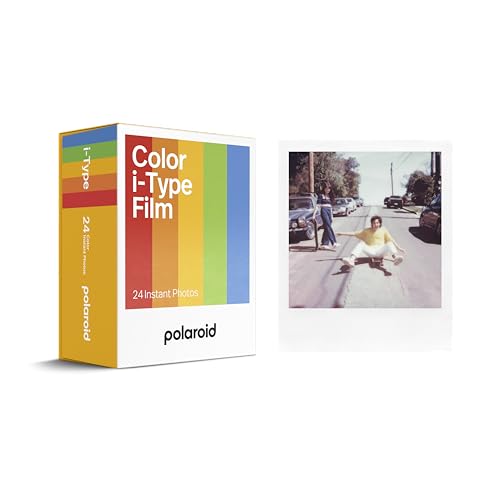Security cameras are an essential part of keeping your home or business safe. Being able to view your security camera footage on multiple televisions can provide added convenience and security. Whether you want to monitor different areas of your property or share the camera feed with multiple people, there are several ways to achieve this.
One option is to use a digital video recorder (DVR) or network video recorder (NVR) that supports multiple HDMI outputs. These devices can connect to your security cameras and then output the footage to two or more televisions simultaneously. This setup is relatively easy to install and offers a simple way to view your camera footage on multiple screens.
Another option is to use a video splitter or HDMI switch. These devices allow you to connect your security camera feed to one input and then split the signal to multiple outputs, allowing you to view the footage on two or more televisions at the same time. This method is cost-effective and can be a good solution if you already have a DVR or NVR that doesn’t support multiple HDMI outputs.
How to View Security Cameras on Two Televisions
If you want to view your security cameras on two televisions simultaneously, you can use a video splitter or a video matrix switch. Here’s how you can set it up:
| 1. | Choose the right video splitter or video matrix switch that supports the number of cameras and TVs you have. |
| 2. | Connect the output of your security camera system to the input of the video splitter or video matrix switch. |
| 3. | Connect the output of the video splitter or video matrix switch to the input of both televisions. |
| 4. | Configure the settings on the video splitter or video matrix switch to display the camera feeds on both TVs. |
| 5. | Enjoy viewing your security camera feeds on two televisions at the same time! |
Setting Up Your Security System
When setting up your security system to view your cameras on two televisions, there are a few key steps to follow:
1. Install and Configure Your Cameras
First, make sure your security cameras are properly installed and configured. Position them strategically to cover the areas you want to monitor.
2. Connect Your Cameras to a DVR or NVR
Next, connect your cameras to a digital video recorder (DVR) or network video recorder (NVR). These devices will store the video footage from your cameras and allow you to access it remotely.
Pro Tip: Make sure your DVR or NVR has multiple video outputs to connect to multiple televisions.
By following these steps, you can easily set up your security system to view your cameras on two televisions simultaneously.
Connecting Cameras to DVR
When setting up security cameras to view them on multiple televisions, you first need to connect the cameras to a DVR (Digital Video Recorder). Here is a step-by-step guide on how to connect your cameras to the DVR:
- Locate the video output ports on each camera and the DVR.
- Use the appropriate cables (usually BNC or RCA cables) to connect each camera to the DVR’s video input ports.
- Ensure that the connections are secure and tight to prevent any signal loss.
- Connect the DVR to your router or modem using an Ethernet cable for remote viewing options.
- Power on the cameras and DVR, and follow the manufacturer’s instructions to set up the system.
- Access the DVR’s interface on a computer or TV to view the camera feeds and configure settings.
Once you have successfully connected your cameras to the DVR, you can then proceed to set up the viewing options on your televisions for monitoring your security cameras.
Adding a Splitter for Multiple TVs
If you want to view your security cameras on two televisions simultaneously, you can use a splitter to duplicate the video feed. Here’s how you can set it up:
- Choose a high-quality HDMI splitter that supports the resolution of your security camera system.
- Connect the HDMI output from your security camera system to the input of the HDMI splitter.
- Use HDMI cables to connect each output of the splitter to the HDMI inputs of your televisions.
- Power on the splitter and your security camera system.
- Switch on both televisions and select the correct HDMI input source to view the camera feed.
With this setup, you can now monitor your security cameras on two televisions simultaneously without any loss of quality.
Configuring DVR for Dual Viewing
Configuring your DVR for dual viewing on two televisions is a simple process that involves setting up your cameras and DVR system to allow simultaneous viewing on both screens. Follow these steps to configure your DVR for dual viewing:
| Step 1: | Connect your DVR to both televisions using HDMI or VGA cables. Make sure the connections are secure. |
| Step 2: | Access the DVR settings menu on your primary television screen. Navigate to the display settings. |
| Step 3: | Enable the dual viewing mode or multi-screen display option in the DVR settings menu. |
| Step 4: | Select the cameras you want to display on each television screen. Customize the layout as needed. |
| Step 5: | Save your settings and exit the DVR menu. Your cameras should now be displayed on both televisions simultaneously. |
Troubleshooting Common Issues
If you are facing issues with viewing your security cameras on two televisions, here are some common troubleshooting steps you can try:
1. Check the Camera Connections
Ensure that the cameras are properly connected to the DVR or NVR system. Check the cables and connections to make sure everything is secure and functioning correctly.
2. Verify Network Settings
Make sure that your cameras are connected to the same network as the televisions. Check the network settings on both the cameras and the TVs to ensure they are properly configured.
Pro Tip: Restarting your network router can sometimes resolve connectivity issues.
If the above steps do not resolve the issue, you may need to consult the user manual for your specific security camera system or contact the manufacturer for further assistance.
Enjoying Dual Viewing Experience
If you want to view your security cameras on two televisions simultaneously, you can easily achieve this by setting up a split-screen display or using a video distribution system.
Split-Screen Display:
Many modern security camera systems offer the option to display multiple camera feeds on a single screen. Check your camera system’s settings or user manual to see if this feature is available. You can then connect one television to the camera system and configure the split-screen display to view multiple camera feeds on that TV.
Video Distribution System:
Another option is to use a video distribution system that allows you to send the camera feed to multiple TVs simultaneously. You can connect the video output of your security camera system to the video distribution system, which will then distribute the feed to both televisions. This setup will enable you to view the camera feed on two TVs at the same time.