

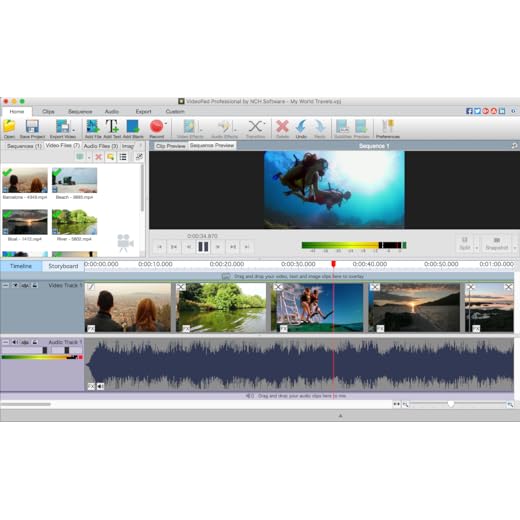
The iPhone 6 Plus comes equipped with an impressive camera that can capture stunning photos and videos. One of the standout features of the device is the iSight camera, which offers advanced optics and powerful image processing capabilities. If you want to make the most of your iPhone 6 Plus camera, there are a few tips and tricks you can use to enhance your photography experience.
1. Adjust the Exposure
One of the keys to taking great photos with your iPhone 6 Plus is getting the exposure just right. You can adjust the exposure manually by tapping on the screen to set the focus point, then sliding your finger up or down to adjust the exposure. This can help you capture well-lit and balanced images in a variety of lighting conditions.
2. Use HDR Mode
High Dynamic Range (HDR) mode on the iPhone 6 Plus can help you capture photos with better detail and color accuracy, especially in high-contrast scenes. When HDR is enabled, your iPhone will take multiple photos at different exposures and combine them to create a single image with improved dynamic range. To enable HDR mode, simply tap the HDR option at the top of the camera app.
Accessing the Camera App
To access the Camera app on your iPhone 6 Plus, simply tap on the Camera icon on your home screen. The Camera app allows you to take photos and videos using your device’s iSight camera.
Using the Camera
Once you have opened the Camera app, you can switch between the rear and front-facing cameras by tapping on the camera switch icon. You can also adjust various settings such as flash, HDR, and timer by tapping on the corresponding icons.
Tip: You can quickly access the Camera app by swiping up from the bottom of the lock screen and tapping on the Camera icon.
Understanding Camera Modes and Settings
When using the iSight camera on your iPhone 6 Plus, it’s important to understand the different camera modes and settings available to you. By familiarizing yourself with these options, you can take full advantage of the camera’s capabilities and capture stunning photos and videos.
The camera modes on the iPhone 6 Plus typically include options like Photo, Video, Time-Lapse, Slo-Mo, and Pano. Each mode is designed for a specific type of photography or videography, so it’s essential to choose the right mode for the scene you want to capture.
In addition to camera modes, the iSight camera also offers various settings that allow you to customize your photos and videos. These settings may include options for adjusting exposure, focus, white balance, and more. Experimenting with these settings can help you achieve the desired look and feel for your shots.
Overall, understanding the camera modes and settings on your iPhone 6 Plus can enhance your photography experience and help you capture high-quality images and videos. Take the time to explore the different options available and experiment with them to unleash your creativity behind the lens.
Capturing High-Quality Photos
When using the iSight camera on your iPhone 6 Plus, you can capture high-quality photos with ease. Follow these tips to ensure you get the best results:
| 1. Lighting: | Make sure you have good lighting when taking photos. Natural light or well-lit environments produce the best results. |
| 2. Stability: | Hold your iPhone steady or use a tripod to avoid blurry photos. The optical image stabilization feature on the iPhone 6 Plus helps reduce camera shake. |
| 3. Focus: | Tap on the screen to focus on your subject before taking a photo. This ensures that the camera captures sharp and clear images. |
| 4. Composition: | Pay attention to the composition of your photos. Use the rule of thirds to create visually pleasing images. |
| 5. Editing: | After taking photos, use editing tools on your iPhone to enhance the colors, brightness, and overall look of your images. |
Recording Videos with iSight Camera
To record videos using the iSight camera on your iPhone 6 Plus, follow these simple steps:
1. Open the Camera app on your iPhone 6 Plus.
2. Tap the “Video” option to switch to video recording mode.
3. Aim the iSight camera at the subject you want to record.
4. Tap the red “Record” button to start recording.
5. To stop recording, tap the red “Record” button again.
6. Your video will be saved to your Camera Roll automatically.
7. You can now access and share your recorded videos from the Photos app on your iPhone 6 Plus.
Editing and Enhancing Photos and Videos
Once you have captured photos and videos using the iSight camera on your iPhone 6 Plus, you can enhance and edit them directly on your device. Here are some tips on how to make your photos and videos even better:
Photo Editing:
- Use the built-in editing tools in the Photos app to adjust brightness, contrast, saturation, and more.
- Apply filters to give your photos a unique look.
- Crop and straighten your photos to improve composition.
- Add text, stickers, or doodles to personalize your photos.
Video Editing:
- Trim your videos to remove unwanted sections.
- Add music or sound effects to enhance your videos.
- Apply filters to give your videos a creative touch.
- Combine multiple clips into a single video.
Experiment with different editing techniques to find the style that best suits your photos and videos. Remember to save your edited photos and videos to preserve your memories in the best possible way.
Sharing Your Captured Moments
Once you’ve taken amazing photos or videos with your iPhone 6 Plus’s iSight camera, it’s time to share them with friends and family. Here are some easy steps to share your captured moments:
1. Share via Social Media
Use the built-in sharing options on your iPhone 6 Plus to post your photos and videos directly to social media platforms like Facebook, Instagram, Twitter, and more. Simply select the image or video you want to share, tap the share button, and choose the platform you’d like to post to.
2. Send via Messages or Email
If you prefer to share your photos and videos privately, you can easily send them via Messages or email. Simply select the media you want to share, tap the share button, and choose the messaging or email app you want to use to send the content.






