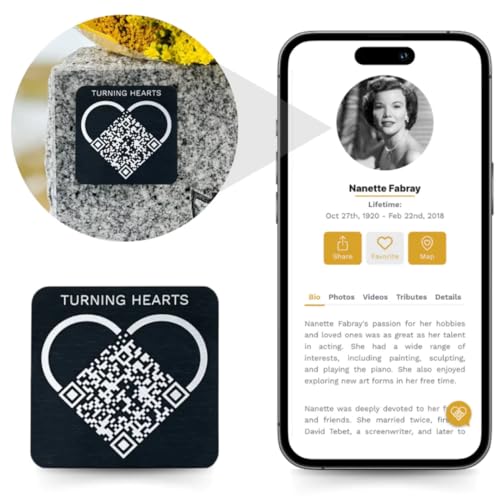Are you tired of running out of storage space on your iPhone due to large picture files? The high-quality images captured by the iPhone camera can quickly eat up your device’s storage, leaving you with little room for other important files and apps. But fear not, there are ways to reduce the file size of your pictures without compromising on quality.
In this article, we will explore some tips and tricks to help you shrink the size of your picture files on your iPhone camera app, allowing you to free up storage space and keep capturing those precious moments without worry.
Tips for Reducing Picture File Size
When it comes to reducing the file size of pictures taken with your iPhone camera app, here are some useful tips:
- Use the built-in editing tools to crop unnecessary parts of the image.
- Adjust the image resolution to a lower setting before capturing the photo.
- Choose the appropriate file format (JPEG is usually more compressed than PNG).
- Reduce the image quality slightly to decrease the file size without sacrificing too much detail.
- Consider using third-party apps that specialize in compressing images for optimal file size.
Importance of Reducing File Size
Enhanced Performance: Large image files can slow down the performance of your iPhone camera app, leading to delays in capturing and processing photos. By reducing the file size, you can ensure smoother and faster operation.
Save Storage Space: High-resolution images consume a significant amount of storage space on your device. Reducing the file size helps free up storage capacity, allowing you to store more photos and videos without running out of space.
Faster Sharing: Smaller image files are easier and quicker to share with others via messaging apps, social media platforms, or email. Reducing the file size enables faster upload and download speeds, making sharing photos effortless.
Improved Compatibility: Some apps or platforms may have limitations on the file size they can handle. By reducing the size of your images, you ensure better compatibility with various devices and services, enhancing the overall user experience.
Using Compression Techniques
Compression techniques can help reduce the file size of images without compromising their quality. Here are some common methods you can use:
- Lossless Compression: This method reduces the file size without losing any image data. Tools like PNG or TIFF format can be used for this purpose.
- Lossy Compression: This method reduces the file size by removing some image data. JPEG format is a common choice for this type of compression.
Experiment with different compression techniques to find the right balance between file size reduction and image quality for your iPhone camera app.
Resizing Images for iPhone Camera App
When using the iPhone camera app, it’s important to consider the file size of the images you capture. Large image files can quickly eat up storage space on your device and make it difficult to share or upload photos. Resizing images can help reduce file size without compromising image quality.
Steps to Resize Images:
- Open the image you want to resize in a photo editing app.
- Find the resize option in the app’s menu or settings.
- Enter the desired dimensions or percentage to reduce the image size.
- Save the resized image to your device.
By resizing images before sharing or uploading them, you can save storage space on your iPhone and ensure faster loading times. Experiment with different resizing options to find the balance between file size and image quality that works best for you.
Choosing the Right Format
When reducing picture file size for the iPhone camera app, choosing the right format can make a significant difference in the final file size. The most common image formats used for photos are JPEG, PNG, and HEIC. Here is a comparison of these formats:
| Format | Compression | Quality | Transparency |
|---|---|---|---|
| JPEG | Lossy | Good | No |
| PNG | Lossless | Excellent | Yes |
| HEIC | Lossy | Very Good | No |
JPEG:
JPEG is a popular format for photos due to its small file size and good quality. It uses lossy compression, which means some image data is lost during compression, but the quality is still acceptable for most purposes.
PNG:
PNG is a lossless format, which means it retains all image data without any loss in quality. This format is ideal for images with transparency or when you need the highest quality possible, but the file size tends to be larger compared to JPEG.
Editing Tools for File Size Reduction
When it comes to reducing the file size of your pictures on iPhone, there are several editing tools and apps available that can help you achieve this task efficiently. Here are some popular tools you can use:
- Adobe Photoshop Express: This app offers a variety of editing features, including the ability to resize and compress images without compromising quality.
- Lightroom: Another Adobe product, Lightroom provides powerful editing tools for adjusting image size and quality.
- Snapseed: This app by Google offers a range of editing tools, including the option to resize and compress images on the go.
- Pixelmator: A versatile editing app that allows you to resize and optimize images for web or social media.
- Image Size: This simple app allows you to quickly resize and compress images to reduce file size.
By using these editing tools, you can easily reduce the file size of your pictures taken with the iPhone camera app and optimize them for sharing or storage.
Uploading Images Efficiently
When uploading images from the iPhone camera app, it’s important to consider the file size of the images to ensure efficient uploading. Here are some tips to reduce the file size of images before uploading:
1. Resize the image dimensions: Reduce the dimensions of the image to lower the file size without compromising quality. You can use image editing tools or apps to resize the image.
2. Compress the image: Use image compression techniques to reduce the file size while maintaining image quality. There are online tools and software available to compress images efficiently.
3. Choose the right file format: Consider using JPEG or PNG file formats for uploading images as they are commonly supported and provide good image quality at smaller file sizes.
By following these tips, you can efficiently reduce the file size of images before uploading them from the iPhone camera app.
Benefits of Smaller File Sizes
Reducing the file size of pictures taken with the iPhone camera app offers several advantages:
- More Storage Space: Smaller file sizes mean you can store more photos on your device without running out of space.
- Faster Upload and Sharing: Smaller files upload faster to cloud storage or social media platforms, making sharing your photos quicker and more efficient.
- Improved Website Performance: Smaller image files load faster on websites, improving user experience and reducing bounce rates.
- Reduced Data Usage: Sending smaller image files via messaging apps or email consumes less data, saving you money on your data plan.
- Better Compatibility: Smaller files are easier to transfer and open on different devices and platforms, ensuring compatibility across various systems.