
As a photography enthusiast, I am always looking for the best ways to capture stunning photos. One thing I’ve learned is that the settings on your iPhone camera can make a huge difference in how you appear in your photos. Whether you’re taking a selfie or posing for a group shot, there are specific settings that can enhance your features and make you look your best.
First and foremost, lighting plays a major role in how good you look in a photo. The iPhone camera has a feature called Smart HDR, which automatically adjusts the exposure based on the lighting conditions. This feature ensures that your face is well-lit, resulting in clear and vibrant photos. It’s especially useful in low-light situations, as it brings out the details in your face without making the image look too bright or overexposed.
In addition to lighting, the Portrait mode on the iPhone camera is a game-changer when it comes to looking good in photos. This mode uses depth sensing technology to create a beautiful depth-of-field effect, blurring the background and bringing focus to your face. To make the most of this feature, it’s important to position yourself in front of a simple and clutter-free background, allowing the camera to capture your stunning features without any distractions.
Lastly, don’t forget to take advantage of the various editing tools available on the iPhone camera. After capturing your photo, you can use the built-in editing features to enhance your image further. Adjusting the exposure, contrast, and saturation can make your skin appear smoother and more radiant, giving you that natural and flawless look. Just remember not to go overboard with the edits – keep it subtle and enhancing rather than completely altering your appearance.
So, next time you’re taking a selfie or posing for a group photo, remember to utilize the best settings on your iPhone camera. Pay attention to the lighting, make use of the Portrait mode, and enhance your photos with subtle editing. With the right settings and a little practice, you’ll be capturing stunning photos that truly bring out your best features.
How to Take the Best Selfies with Your iPhone: Camera Settings to Make You Look Good
In today’s world, taking selfies has become a popular way to capture our best moments and share them with friends and family. With the advancements in smartphone camera technology, we can now take professional-looking selfies right from our iPhones. In this guide, I will share with you some of the best camera settings on your iPhone that will make you look good in your selfies.
1. Use Portrait Mode:
One of the best features of the iPhone camera is the Portrait mode. This mode creates a shallow depth of field effect, blurring the background and highlighting your face. To use Portrait mode, simply open the camera app and swipe until you find the Portrait option. Once selected, position yourself in the frame and let the camera work its magic. You’ll be amazed at how professional and flattering your selfies will appear.
2. Adjust Lighting:
Lighting plays a crucial role in taking good selfies. To make sure you look your best, take advantage of the iPhone’s adjustable lighting feature. When you have the camera open, look for the lightning bolt icon at the top of the screen. Tap on it to reveal different lighting options such as Natural Light, Studio Light, Contour Light, and more. Experiment with these settings to find the one that best enhances your features and gives you a stunning selfie.
3. Use the Timer:
Taking a good selfie often requires some trial and error, and it can be challenging to press the capture button while trying to strike the perfect pose. Luckily, the iPhone has a built-in timer that can help you with this. On the camera app, look for the timer icon at the top, and select either a 3-second or 10-second delay. Set your phone on a stable surface or use a tripod, strike your pose, and let the timer snap the perfect shot. This way, you can focus on looking your best without worrying about pressing the button.
Conclusion:
With these camera settings on your iPhone, you can capture the best selfies that make you look good. Experiment with the Portrait mode, adjust the lighting to enhance your features, and use the timer to capture the perfect shot. Remember, practice makes perfect in the art of taking selfies, so don’t be afraid to try different angles, poses, and expressions. Have fun and enjoy capturing your best moments with your iPhone camera!
Adjusting the Exposure Level and Brightness
When it comes to capturing the perfect selfie or portrait on your iPhone, adjusting the exposure level and brightness can make a significant difference in how you look. These settings allow you to control the overall lighting of the image, enhancing your features and creating a more flattering appearance.
To adjust the exposure level and brightness on your iPhone camera, you can start by tapping on the area of the screen where your face is. This will automatically adjust the exposure and focus based on the lighting conditions. If you find that the image is too bright or too dark, you can manually adjust the exposure by using the slider that appears next to your focus point.
- Increasing the exposure: By sliding the exposure slider to the right, you can increase the brightness of the image, making your features stand out more. This is especially useful in low-light situations or when you want to highlight specific areas of your face.
- Decreasing the exposure: On the other hand, if the image appears too bright or overexposed, you can slide the exposure slider to the left to decrease the brightness. This can help in situations with strong backlighting or when you want a more muted and subtle look.
Adjusting the exposure level and brightness on your iPhone camera can take a bit of practice, as it requires finding the right balance for each specific lighting situation. However, once you become familiar with these settings, you’ll be able to capture stunning, well-lit photos that highlight your best features and make you look your very best.
Finding the perfect lighting for your selfies
Taking the perfect selfie is an art, and one of the key elements to consider is the lighting. The right lighting can enhance your features and make you look your best, while poor lighting can leave you looking washed out or unflattering. Here are some tips on finding the perfect lighting for your selfies.
1. Natural light is your best friend
When it comes to taking a selfie, natural light is always the best option. Avoid harsh, direct sunlight, as it can create unflattering shadows and make your skin appear shiny. Instead, look for soft, diffused light. The best time to take outdoor selfies is during the golden hour, which is the hour after sunrise or before sunset, when the light is soft and warm.
2. Use indirect light indoors
If you’re taking a selfie indoors, try to position yourself near a window or a light source, but make sure the light is not shining directly on you. Indirect light can help to create a soft, even glow on your face and prevent harsh shadows. Avoid using overhead lighting or fluorescent lights, as they can cast unflattering shadows and make your skin tone look off.
3. Experiment with different angles
When it comes to selfies, the angle of the light can make a big difference in how you look. Try positioning yourself at different angles to the light source and see how it affects your features. For example, a slightly overhead light can create a flattering effect by highlighting your cheekbones and minimizing any imperfections.
4. Don’t be afraid to edit
Even with the perfect lighting, you can still enhance your selfies by editing them. Use photo editing apps or filters to adjust the exposure, contrast, and color to make your selfie pop. Just make sure not to overdo it and keep it looking natural.
Taking the perfect selfie is all about finding the right lighting. Whether you’re using natural light or finding the best indoor light, experimenting with angles, or perfecting your editing skills, pay attention to how the lighting enhances your features and creates a flattering effect. With a little practice and attention to detail, you’ll be able to capture stunning selfies that make you look your best.
Using portrait mode for stunning self-portraits
As a photography enthusiast, I have always been captivated by the power of self-portraits. With the use of portrait mode on my iPhone camera, I have discovered a whole new world of possibilities for capturing stunning self-portraits. This feature allows me to create professional-looking photos with a beautiful bokeh effect that effortlessly highlights my face and blurs the background.
Portrait mode on the iPhone camera uses advanced technology to create a depth-of-field effect, making the subject stand out and appear more three-dimensional. I love how this feature can make me the center of attention in the photo, ensuring that my face is sharp and detailed, while the background adds a soft and artistic touch to the overall composition.
One of the excellent features of portrait mode is the ability to adjust the intensity of the background blur or bokeh effect. I can choose to have a subtle blur for a natural look or increase the intensity for a more dramatic effect. This flexibility allows me to experiment and find the perfect balance that suits my style and the aesthetic I want to achieve in each self-portrait.
In addition to the bokeh effect, portrait mode enables me to experiment with different lighting options. I can choose from natural light, studio light, contour light, stage light, and stage light mono. Each lighting option adds a unique touch to the photo, enhancing the subject’s features and creating a certain mood or atmosphere.
I find that using portrait mode for self-portraits not only allows me to capture beautiful images but also helps boost my confidence and self-expression. It gives me the opportunity to present myself the way I want to be seen and share a glimpse of my personality and creativity with others. Whether it’s a casual selfie or a more artistic self-portrait, portrait mode on my iPhone camera never fails to deliver stunning results.
Enhancing your features with the beauty mode
When it comes to taking selfies or capturing moments, we all want to look our best. Thankfully, with the beauty mode feature on the iPhone camera, enhancing your features has never been easier. With just a few adjustments, you can achieve a flawless and glowing look in your photos.
The beauty mode on the iPhone camera allows you to smooth out your skin tone, hide blemishes, and even contour your face. By using this feature, you can instantly enhance your natural beauty and boost your confidence. Whether you’re taking a selfie or capturing a special moment with friends, the beauty mode can help you look your best.
Using the beauty mode is simple. Just open your iPhone camera and select the beauty mode option. From there, you can adjust the intensity of the effect to your liking. You can soften your skin, brighten your eyes, and even whiten your teeth. Experiment with different settings to find the perfect balance that enhances your features without making you look overly edited.
The beauty mode feature on the iPhone camera is a powerful tool that can transform your photos and make you look stunning. Don’t be afraid to embrace it and enhance your natural beauty. So the next time you want to capture a moment or take a selfie, remember to activate the beauty mode and let your best features shine.
Utilizing the Timer Function for Steady Shots
When it comes to taking pictures with your iPhone, it’s important to have steady hands to avoid blurry shots. One way to achieve this is by using the timer function on your camera. The timer allows you to set a delay before the photo is taken, giving you time to steady your hands and ensure a clear and focused shot.
There are several advantages to using the timer function. First and foremost, it eliminates any movement that may occur when you press the shutter button. This movement can often be subtle but enough to cause blurriness in the final image. By using the timer, you can completely remove the risk of accidentally shaking the camera when taking a picture.
If you’re taking a self-portrait or a group shot, the timer function is especially useful. It allows you to position yourself or your subjects in the frame and then step back to press the shutter button. This way, you can ensure that everyone is in focus and no one is left out of the shot. The timer also gives you time to adjust your pose or expression before the photo is taken, resulting in a more natural and flattering image.
To use the timer function on your iPhone camera, simply open the camera app and swipe to the “Timer” option. Choose the delay time you prefer, such as 3 seconds or 10 seconds, and press the shutter button. The camera will count down the seconds, giving you time to prepare for the photo. It’s a simple yet powerful feature that can greatly improve the quality of your iPhone photos.
In conclusion, the timer function on your iPhone camera is a valuable tool for achieving steady shots. Whether you’re taking a selfie or a group photo, using the timer allows you to avoid shaky hands and ensure a clear and focused image. Give it a try and see the difference it can make in your iPhone photography.
Experimenting with different filters for a unique look
As a photography enthusiast, I love finding creative ways to capture unique and interesting images. One aspect of photography that I enjoy experimenting with is the use of filters. Filters can enhance colors, add special effects, and give your photos a distinct style. By trying out different filters on my iPhone camera, I have discovered a variety of options that can help me achieve a unique and visually appealing look.
One filter that I frequently use is the black and white filter. This filter can add a timeless and classic feel to my photos, especially when I’m capturing architectural details or portraits. It removes distractions caused by lively colors and allows the viewer to focus on the composition and textures of the image. With the black and white filter, I can create a moody and dramatic effect, which adds a sense of depth and emotion to my photos.
Another filter that I enjoy using is the vintage filter. This filter gives my photos a nostalgic and retro vibe. It adds a warm tone to the image and creates a soft, dreamy effect. When I want to give my photos a vintage look, I often choose this filter to enhance the colors and add a gentle haze. It works particularly well for landscape shots or capturing memories from special occasions.
Experimenting with different filters on my iPhone camera has allowed me to explore my creativity and develop my unique style. Whether it’s the black and white filter for a classic look or the vintage filter for a nostalgic touch, each filter has its charm and can transform an ordinary photo into something extraordinary. So, if you’re looking to enhance your photos and add a personal touch, I highly recommend trying out different filters and see what works best for your style and aesthetic.
Tips for capturing natural-looking photos with the front camera
As someone who loves taking selfies or capturing moments with friends using my iPhone’s front camera, I’ve learned a few tricks to make my photos look more natural and flattering. Here are some tips that can help you achieve the same:
- Avoid using the flash: The flash on the front camera can often be too harsh, resulting in washed-out or unnatural-looking photos. Try to use natural lighting whenever possible, such as by standing near a window or shooting outdoors during the day.
- Find the right angle: Experiment with different angles to find the most flattering one for your face. Tilting your head slightly, holding the camera slightly above eye level, and angling it slightly can all make a difference. Play around and see what works best for you.
- Use the portrait mode: If your iPhone has the portrait mode feature on the front camera, take advantage of it. This mode creates a depth-of-field effect, blurring the background and making the subject (you) stand out more. It can give your photos a professional and natural look.
- Pay attention to composition: Don’t just focus on your face when framing your shot. Consider the overall composition by including interesting elements in the background or using the rule of thirds to create a more balanced and visually appealing photo.
- Keep it natural: Avoid over-editing your selfies to the point where they look heavily filtered or digitally altered. Instead, aim for a more natural, soft look by adjusting the exposure, contrast, and saturation slightly. Remember, the goal is to enhance your features, not change them entirely.
Remember, the front camera on your iPhone can produce great photos if you know how to use it effectively. With a little practice and these tips in mind, you’ll be capturing natural-looking and flattering selfies in no time.
Editing tools to enhance your selfies after the shot
While capturing a great selfie is important, editing can also play a crucial role in making your photos look even better. Thanks to various editing tools available on iPhone, you can easily enhance your selfies and make them stand out on social media. Here are some popular editing tools that you can use:
1. Filters: One of the easiest ways to enhance your selfies is by applying filters. iPhone offers a wide range of filters that can add different tones, colors, and styles to your photos. Experiment with various filters to find the one that best complements your selfie.
2. Adjustments: The built-in editing tools on iPhone allow you to make adjustments to your selfies to enhance their exposure, brightness, contrast, and saturation. Use these tools to fine-tune the details and make your selfies look more polished.
3. Portrait mode: If you have an iPhone with Portrait mode, you can take advantage of this feature to create stunning selfies with blurred backgrounds. This can help to emphasize your face and make you stand out in the photo.
4. Retouching: iPhone also provides retouching tools that can help you remove blemishes, smooth out skin, and whiten teeth. Use these tools sparingly to maintain a natural look while enhancing your features.
5. Third-Party Apps: If you want even more editing options, you can explore third-party apps available on the App Store. These apps offer a wide range of filters, effects, and editing tools that can take your selfie editing to the next level.
In conclusion, capturing a great selfie is just the first step. By using the editing tools available on iPhone, you can enhance your selfies and make them look even better. Whether it’s applying filters, making adjustments, using portrait mode, or exploring third-party apps, there are plenty of options to help you create stunning selfies that you’ll be proud to share. So go ahead, experiment with different editing techniques, and let your selfies shine!
Best setting on iphone camera that makes you look good
Features
| Part Number | 1 |
| Model | 4K Digital Camera |
| Warranty | 1 Year Manufacturer |
| Color | Black |
| Size | Compact |
| Price history for 4K Digital Camera for Photography Autofocus, Upgraded 48MP Vlogging Camera for YouTube with SD Card, 3" 180 Flip Screen Compact Travel Camera with 16X Digital Zoom, Flash, Anti-Shake, 2 Batteries | |
|---|---|
|
Latest updates:
|
|
| Price history for Solar Wireless Backup Camera Magnetic: WiFi Easy to Install Connect Phone Truck Trailer Hitch Rear View Camera Rechargeable No Drilling HD 1080P RV Camper Reverse Cam Night Vision - Wzbb V6 | |
|---|---|
|
Latest updates:
|
|
Features
| Part Number | LARK M2 |
| Model | 6301 |
| Warranty | Manufacturer warranty for 1 year from date of purchase. |
| Color | Black |
| Size | Combo |
| Price history for Hollyland Lark M2 Wireless Lavalier Microphone for iPhone/Android/Camera/PC/Laptop with Lightning/USB-C/Plug, 48KHz 24Bit, 1000ft Range, Noise Cancellation, 30H Battery for Video Recording, Streaming | |
|---|---|
|
Latest updates:
|
|
| Price history for Newest 4K Digital Camera for Photography and Video, 48MP Vlogging Camera with SD Card Autofocus Anti-Shake, 3'' 180° Flip Screen 16X Zoom Digital Camera with Flash, Compact Digital Camera for Travel | |
|---|---|
|
Latest updates:
|
|
Features
| Part Number | CP.OS.00000284.01 |
| Model | CP.OS.00000284.01 |
| Warranty | DJI |
| Color | Platinum Gray |
| Release Date | 2023-08-29T00:00:01Z |
| Language | English |
| Price history for DJI Osmo Mobile 6, 3-Axis Phone Gimbal, Object Tracking, Built-in Extension Rod, Portable and Foldable, Android and iPhone Gimbal, Vlogging Stabilizer, YouTube TikTok Video, Platinum Gray | |
|---|---|
|
Latest updates:
|
|
| Price history for Fujifilm Instax Mini Link 2 Smartphone Printer - Soft Pink | |
|---|---|
|
Latest updates:
|
|
Features
| Part Number | CP.OS.00000214.01 |
| Model | OK200 |
| Warranty | DJI Warranty Applies |
| Color | Gray |
| Release Date | 2023-02-15T00:00:01Z |
| Language | English |
| Price history for DJI Osmo Mobile SE Intelligent Gimbal, 3-Axis Phone Gimbal, Portable and Foldable, Android and iPhone Gimbal with ShotGuides, Smartphone Gimbal with ActiveTrack 6.0, Vlogging Stabilizer | |
|---|---|
|
Latest updates:
|
|
| Price history for CASETiFY Impact iPhone 13 Pro Case [6.6ft Drop Protection] - Camera Case - Clear Black | |
|---|---|
|
Latest updates:
|
|
Question and answers:
What is the best camera setting on iPhone for looking good?
The best camera setting on iPhone for looking good is to use Portrait mode. This will automatically apply a depth effect to your photos, blurring the background and making you stand out.
How do I activate Portrait mode on my iPhone camera?
To activate Portrait mode on your iPhone camera, simply open the camera app and swipe to the right until you see the “Portrait” option. Tap on it and you’re ready to take photos with the depth effect.
Are there any other settings I can use to make myself look good in photos?
Yes, besides using Portrait mode, you can also try adjusting the lighting effects. In the Portrait mode, swipe up or down to select different lighting options such as Natural Light, Studio Light, Contour Light, and more. Experiment with these options to find the one that suits you best.




























































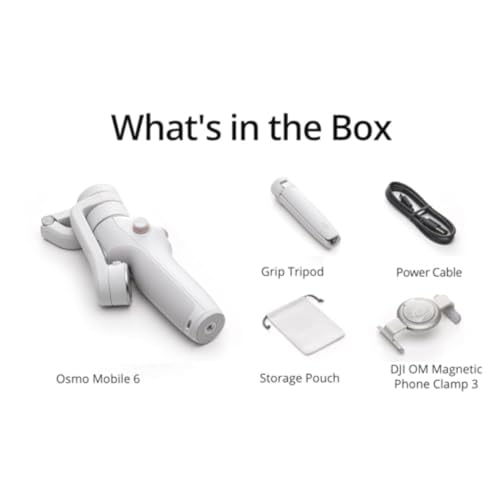









![CASETiFY Impact iPhone 13 Pro Case [6.6ft Drop Protection] - Camera Case - Clear Black](https://m.media-amazon.com/images/I/41d87dlQIKL._SS520_.jpg)
![CASETiFY Impact iPhone 13 Pro Case [6.6ft Drop Protection] - Camera Case - Clear Black](https://m.media-amazon.com/images/I/417erEulFWL._SL500_.jpg)
![CASETiFY Impact iPhone 13 Pro Case [6.6ft Drop Protection] - Camera Case - Clear Black](https://m.media-amazon.com/images/I/51TW1jSucsL._SL500_.jpg)
![CASETiFY Impact iPhone 13 Pro Case [6.6ft Drop Protection] - Camera Case - Clear Black](https://m.media-amazon.com/images/I/41N0enIX-1L._SL500_.jpg)
![CASETiFY Impact iPhone 13 Pro Case [6.6ft Drop Protection] - Camera Case - Clear Black](https://m.media-amazon.com/images/I/41vmJ0sakVL._SL500_.jpg)
![CASETiFY Impact iPhone 13 Pro Case [6.6ft Drop Protection] - Camera Case - Clear Black](https://m.media-amazon.com/images/I/41wnKax0HsL._SL500_.jpg)
![CASETiFY Impact iPhone 13 Pro Case [6.6ft Drop Protection] - Camera Case - Clear Black](https://m.media-amazon.com/images/I/41OV3eDMBcL._SL500_.jpg)
![CASETiFY Impact iPhone 13 Pro Case [6.6ft Drop Protection] - Camera Case - Clear Black](https://m.media-amazon.com/images/I/51X1jzSI8iL._SL500_.jpg)
![CASETiFY Impact iPhone 13 Pro Case [6.6ft Drop Protection] - Camera Case - Clear Black](https://m.media-amazon.com/images/I/41FMhdgqL-L._SL500_.jpg)





