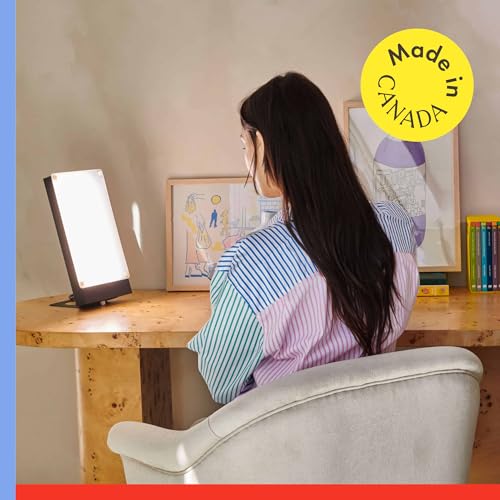As a photography enthusiast, capturing the beauty of the Northern Lights has always been a dream of mine. The vibrant colors and mesmerizing patterns of this natural phenomenon make it a truly magical sight to behold. However, photographing the Northern Lights can be a challenging task, especially when using a smartphone camera like the iPhone.
To achieve stunning results, it is important to have the right camera settings. The iPhone offers a range of settings that can be adjusted to capture the Northern Lights in all their glory. One of the key settings to consider is the exposure. The Northern Lights are often seen in low light conditions, so increasing the exposure can help capture more detail and color.
Another important setting to adjust is the white balance. The default white balance setting on the iPhone may not accurately capture the unique colors of the Northern Lights. Experimenting with different white balance settings, such as the “Tungsten” or “Fluorescent” options, can help reproduce the true colors of the aurora borealis.
In addition to exposure and white balance, it is crucial to stabilize the iPhone to avoid blurry photos. Using a tripod or finding a stable surface to place the iPhone can greatly improve the sharpness of the images. Alternatively, you can also use the timer function on the iPhone to avoid any camera shake from pressing the shutter button.
Finally, don’t forget to experiment with different camera apps and shooting modes. There are several third-party camera apps available that offer more advanced settings and controls. Additionally, using features like HDR mode or shooting in RAW format can help capture more dynamic range and detail in your Northern Lights photos.
By adjusting these camera settings and techniques, you can enhance your iPhone photography skills and capture stunning images of the Northern Lights. So grab your iPhone, head out into the night, and let the awe-inspiring beauty of the aurora borealis unfold before your lens.
My Best iPhone Camera Settings for Capturing the Northern Lights
As an avid photographer, I have always been fascinated by the natural phenomenon of the Northern Lights. There is something truly mesmerizing about witnessing the dancing colors in the night sky. Over the years, I have experimented with different camera settings to capture the beauty of the Northern Lights using my iPhone. In this article, I will share my best iPhone camera settings for capturing this stunning celestial display.
1. Manual Mode: When photographing the Northern Lights, it is essential to switch to manual mode on your iPhone camera. This will give you full control over the settings and allow you to make adjustments according to the specific conditions.
2. ISO: One of the key settings you need to consider is the ISO. For capturing the Northern Lights, I recommend setting the ISO to a higher value, such as 800 or 1600. This will make your camera more sensitive to light, allowing you to capture the vibrant colors of the aurora borealis.
3. Shutter Speed: Another crucial setting is the shutter speed. To capture the delicate movements of the Northern Lights, I suggest setting a slower shutter speed, around 10-30 seconds. This will allow more light to enter the camera sensor, resulting in more vivid and detailed images.
4. Focus: Achieving a sharp focus is essential when photographing the Northern Lights. To ensure your images are in focus, switch your iPhone camera to manual focus mode and adjust it to infinity. This will help capture the fine details and intricate patterns of the aurora borealis.
5. Tripod: Finally, using a tripod is essential to avoid camera shake and capture sharp images. When photographing the Northern Lights, even the slightest movement can result in blurry photos. Invest in a sturdy tripod to keep your iPhone steady and capture stunning images of this breathtaking natural phenomenon.
By following these iPhone camera settings, I have been able to capture incredible images of the Northern Lights. Remember, the key is to experiment and adjust the settings according to the specific lighting conditions and your creative vision. So grab your iPhone, head to an area with little light pollution, and get ready to capture the beauty of the Northern Lights!
Understanding the Northern Lights
The phenomenon known as the Northern Lights, or Aurora Borealis, is an awe-inspiring display of colorful lights that can be seen in the polar regions. This natural phenomenon occurs when charged particles from the sun collide with atoms and molecules in the Earth’s atmosphere. The result is a stunning light show that illuminates the night sky with vibrant hues of green, pink, purple, and blue.
To witness the Northern Lights in all their glory, it’s important to understand the conditions that create this phenomenon. The lights are most commonly seen in high-latitude regions, such as Alaska, Norway, and Iceland, where the Earth’s magnetic field is weakest. Additionally, the lights are more likely to appear during periods of high solar activity, such as during a solar storm or following a coronal mass ejection.
To capture the Northern Lights with your iPhone camera, there are a few recommended settings to use. First, set your exposure to a longer duration to allow enough light to enter the camera sensor. This can be done by adjusting the camera’s shutter speed or using an app that allows manual control of exposure settings. Secondly, increase the ISO to a higher level to make the camera sensor more sensitive to light. Lastly, use a tripod or stabilize your iPhone to avoid blurry images caused by camera shake.
It’s also important to note that the Northern Lights are a natural phenomenon that can be unpredictable. Patience and perseverance are key when attempting to capture this stunning display of lights. Keep an eye on weather forecasts, solar activity predictions, and find a location away from light pollution for the best chance of witnessing and photographing the Northern Lights.
Why Use an iPhone to Capture the Northern Lights?
As a photography enthusiast, I have always been eager to capture the beauty of the Northern Lights. And when it comes to capturing those stunning green streaks swirling across the night sky, using an iPhone has proven to be an excellent choice. Here are a few reasons why:
Convenience: Carrying bulky camera equipment while chasing the Northern Lights can be quite challenging. However, with an iPhone, you have a compact and lightweight device that fits easily into your pocket. This convenience allows you to be prepared at all times, ready to capture the magical moment whenever the lights appear.
Advanced Camera Technology: Apple has constantly improved the camera capabilities of the iPhone, making it an incredibly powerful tool for photography. With features like Night mode and Deep Fusion, the iPhone can capture the faintest details and vibrant colors of the Northern Lights, resulting in breathtaking images.
User-Friendly Interface: One of the key advantages of using an iPhone to capture the Northern Lights is its user-friendly interface. The intuitive controls and easy-to-use settings make it accessible even for beginners. Additionally, the iPhone’s live view allows you to preview the composition and make necessary adjustments before taking the shot.
Editing and Sharing: Once you have captured the mesmerizing aurora borealis on your iPhone, you can conveniently edit and enhance the photos right on the device itself. The wide range of editing tools and filters available in the Photos app allow you to enhance the colors, adjust the exposure, and add a personal touch to your images. Plus, you can easily share your stunning Northern Lights photos with friends and family through social media platforms or messaging apps.
Overall, using an iPhone to capture the Northern Lights offers a combination of convenience, advanced camera technology, user-friendly interface, and seamless editing and sharing capabilities. So, whether you are a professional photographer or an amateur enthusiast, your iPhone can be your perfect companion for capturing this natural wonder.
Best Camera App for Shooting the Northern Lights
As a passionate photographer, I have always been fascinated by the beauty of the northern lights. Capturing the mesmerizing colors and movements of this natural phenomenon requires the right camera app. After trying several options, I have found the perfect camera app that maximizes the potential of my iPhone for capturing the northern lights.
NightCap Camera is the best camera app for shooting the northern lights. This app offers a wide range of features specifically designed to enhance low-light photography, making it ideal for capturing the northern lights. With its long exposure capabilities, NightCap Camera allows me to capture the faintest of lights and create stunning images of the aurora borealis. The app also includes advanced settings for ISO, focus, and shutter speed, allowing me to fine-tune my shots and achieve the best possible results.
What sets NightCap Camera apart from other camera apps is its built-in noise reduction technology. When shooting in low-light conditions, noise can significantly impact the quality of the image. NightCap Camera effectively reduces noise, resulting in cleaner and sharper photos of the northern lights. Moreover, the app has a star trails mode that enables long exposure shots, adding an extra element of beauty to my photos.
Key Features of NightCap Camera:
- Long exposure capabilities
- Advanced settings for ISO, focus, and shutter speed
- Built-in noise reduction technology
- Star trails mode for stunning effects
- User-friendly interface for easy navigation and control
In conclusion, NightCap Camera is the ultimate camera app for capturing the northern lights. Its long exposure capabilities, advanced settings, and built-in noise reduction technology make it the perfect tool for any photographer passionate about this natural phenomenon. With NightCap Camera, you can capture the stunning colors and movements of the aurora borealis in all its glory.
Adjusting Exposure for Stunning Northern Lights Photos
As a photographer who has captured the mesmerizing beauty of the Northern Lights, I have learned that adjusting the exposure settings on your iPhone camera is crucial in capturing stunning photos of this natural phenomenon. The Northern Lights can be incredibly bright and dynamic, and finding the right exposure can make all the difference in capturing the colors and details.
Firstly, I recommend setting your iPhone camera to manual mode to have full control over the exposure settings. This will allow you to adjust the ISO and shutter speed to optimize the image quality and capture the dynamic range of the Northern Lights.
Additionally, increasing the ISO sensitivity can help in capturing the faint details and vibrant colors of the Aurora Borealis. The higher the ISO, the more sensitive the camera sensor becomes to light, allowing you to capture more light in low-light situations. However, be cautious not to set the ISO too high, as it can introduce unwanted noise and graininess to the photo.
Moreover, adjusting the shutter speed is crucial in capturing the movement and dancing patterns of the Northern Lights. Setting a long exposure time, such as 10-30 seconds, can create beautiful streaks and trails of light. Experimenting with different shutter speeds can help you achieve unique and captivating shots.
Furthermore, using a tripod or a stable surface is essential when shooting long exposures, as even the slightest camera movement can lead to blurry images. The Northern Lights can be a show of lights that lasts for several minutes or even hours, so having a stable setup is key to capturing the perfect shot.
- Adjusting the exposure settings on your iPhone camera and shooting in manual mode
- Increasing the ISO sensitivity to capture the vibrant colors and details
- Experimenting with long exposure times to capture the movement of the Northern Lights
- Using a tripod or stable surface to avoid camera shake
In conclusion, capturing stunning photos of the Northern Lights requires adjusting the exposure settings on your iPhone camera. By shooting in manual mode, increasing the ISO sensitivity, experimenting with shutter speeds, and using a stable setup, you can capture the mesmerizing beauty of this natural phenomenon and create unforgettable images.
Manual Focus Techniques for Capturing the Northern Lights
When it comes to photographing the Northern Lights, achieving the perfect focus is crucial. Since the lights are constantly moving and changing, using manual focus can help you capture the stunning details of this natural phenomenon. Here are some techniques I use to manually focus my iPhone camera for capturing the Northern Lights:
1. Find a Bright Star
One way to manually focus your iPhone camera is by finding a bright star in the night sky. The stars tend to be sharper and more defined than the dancing lights of the Northern Lights. Once you locate a bright star, use it as a reference point for focusing your camera.
2. Adjust the Focus Ring
After locating a bright star, gently tap on the screen of your iPhone to bring up the focus square. Then, use one finger to slide the focus square until it is centered on the star. Once the focus square is in position, use your other hand to carefully adjust the focus ring on your iPhone lens until the star appears sharp and clear.
3. Lock the Focus
Once you have achieved the desired focus on the bright star, you can lock the focus to ensure it doesn’t change while you are capturing the Northern Lights. To do this, tap and hold the focus square on the star until you see the AE/AF Lock icon appear. This will prevent the camera from refocusing on the moving lights.
By using these manual focus techniques, you can enhance the quality of your Northern Lights photographs and capture the intricate details of this breathtaking natural wonder.
Additional Tips and Tricks for Photographing the Northern Lights with an iPhone
The Northern Lights are a stunning natural phenomenon that everyone should experience and capture on camera at least once in their lifetime. If you are using an iPhone to photograph the Northern Lights, here are some additional tips and tricks to help you get the best shots:
1. Use a tripod
Keeping your iPhone steady is crucial when photographing the Northern Lights. Using a tripod will help eliminate camera shake and ensure that your images come out sharp and clear. Invest in a sturdy tripod or use a makeshift one by stabilizing your iPhone on a flat surface.
2. Avoid light pollution
Light pollution from surrounding sources can diminish the visibility of the Northern Lights. It is recommended to find a location with minimal light pollution to enhance the beauty and contrast of the auroras. Generally, remote areas away from cities offer the best viewing and photographing conditions.
3. Experiment with exposure settings
While the iPhone camera does a great job in automatically adjusting exposure, manually adjusting the exposure settings can give you more control over the final result. Try increasing the exposure slightly to capture more details in the Northern Lights or reducing it to create a more dramatic effect.
4. Shoot in RAW format
If your iPhone supports it, shooting in RAW format will give you more flexibility in post-processing. RAW files retain more information and allow for better adjustments in contrast, color, and exposure without sacrificing quality.
5. Use editing apps
After capturing your images, don’t hesitate to enhance them using editing apps. Apps like Snapseed, VSCO, and Adobe Lightroom offer a wide range of editing tools to further enhance the colors, contrast, and overall look of your Northern Lights photos.
6. Capture the surroundings
While it is tempting to focus solely on the Northern Lights, including elements of the surrounding landscape can add depth and context to your photos. Experiment with different compositions to incorporate trees, mountains, or even people to create a more captivating image.
7. Be patient and enjoy the experience
Photographing the Northern Lights can require a lot of patience, as they are not always visible or can be unpredictable in intensity. Take the time to appreciate the beauty of the auroras and enjoy the overall experience, regardless of the outcome of your photographs.
- Use a tripod to keep your iPhone steady
- Avoid light pollution to enhance visibility
- Experiment with exposure settings for different effects
- Shoot in RAW format for better post-processing
- Utilize editing apps to enhance the final images
- Capture the surroundings for a more captivating composition
- Remember to be patient and enjoy the experience
Best iphone camera settings for northern lights
| Price history for Northern Light Technology Travelite 10,000 Lux Bright Light Therapy Portable Light Box, Beige | |
|---|---|
|
Latest updates:
|
|
| Price history for K&F Concept 67mm Clear-Natural Night Filter Light Pollution Reduction Filter for Night Sky/Star (Nano-X Series) | |
|---|---|
|
Latest updates:
|
|
| Price history for Philips Hue Secure Wired Smart Home Security Camera, White - 1 Pack - 1080P HD Video - Night Vision - Motion Detection - Two-Way Talk - Indoor/Outdoor - Weatherproof - Works with Hue App | |
|---|---|
|
Latest updates:
|
|
| Price history for LaView 4MP Bulb Security Camera 2.4GHz,360° 2K Security Cameras Wireless Outdoor Indoor Full Color Day and Night, Motion Detection, Audible Alarm, Easy Installation, Compatible with Alexa (2 Pack) | |
|---|---|
|
Latest updates:
|
|
| Price history for Philips Hue Secure Battery-Powered Smart Home Security Camera, White - 1 Pack - 1080P HD Video - Night Vision - Motion Detection - Two-Way Talk - Indoor/Outdoor - Weatherproof - Works with Hue App | |
|---|---|
|
Latest updates:
|
|
Features
| Part Number | 604603 |
| Model | 604603 |
| Color | WiZ Connected Accessories |
| Release Date | 2023-05-15T00:00:01Z |
| Size | 1 Pack |
| Price history for WiZ Indoor Security Camera - 1080p HD Video - Full-Duplex Audio - Activate with Motion - Control with App - Works with Alexa- Google Assistant and Siri Shortcuts- Bluetooth Compatible- No Hub Required | |
|---|---|
|
Latest updates:
|
|
Features
| Part Number | 20ECA4101 |
| Model | 20ECA4101 |
| Warranty | 1 Year Warranty |
| Color | Eve Outdoor Cam (Black) |
| Release Date | 2022-05-17T00:00:01Z |
| Size | 1 Count (Pack of 1) |
| Price history for Eve Outdoor Cam – Secure floodlight Camera, Maximum Security & Privacy (HomeKit Secure Video), 1080p, Night Vision, Wi-Fi (2.4 GHz), Motion Sensor, Two-Way Communication, People/pet/Vehicle Detection | |
|---|---|
|
Latest updates:
|
|
| Price history for KNRAGHO Brake Light Backup Camera Compatible with Dodge Benz Sprinter W906 /V W Crafter Vans (with Monitor) | |
|---|---|
|
Latest updates:
|
|
Question and answers:
What are the best camera settings for capturing the northern lights on an iPhone?
The best camera settings for capturing the northern lights on an iPhone are to use the Night mode or the Pro mode. In Night mode, the iPhone will automatically adjust settings such as exposure time and ISO to capture the auroras with better clarity. In Pro mode, you can manually adjust settings like ISO, shutter speed, and white balance to get the desired effects. It is recommended to use a tripod to steady your iPhone and prevent blurriness.
Should I use flash when capturing the northern lights on an iPhone?
No, it is not recommended to use flash when capturing the northern lights on an iPhone. The flash will wash out the natural colors and details of the auroras. Instead, rely on the available light and adjust the camera settings accordingly to capture the beauty of the northern lights. Using Night mode or Pro mode will ensure that your iPhone captures the auroras more effectively without the need for flash.