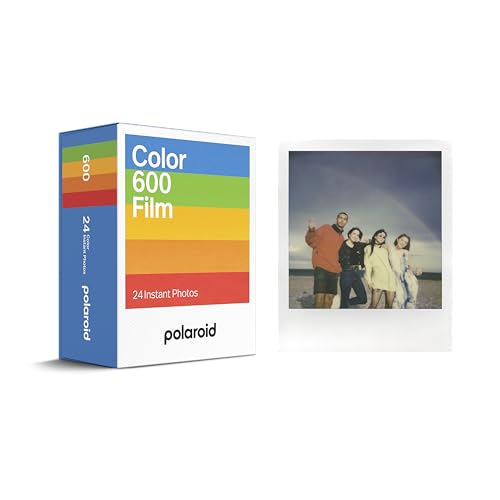Are you ready to take your GoPro Hero experience to the next level? Knowing how to adjust the camera settings can make a world of difference in the quality of your footage. Whether you’re capturing action shots or scenic views, understanding and customizing your camera settings is essential.
In this comprehensive guide, we’ll walk you through the step-by-step process of changing camera settings on your GoPro Hero. From adjusting resolution and frame rate to tweaking exposure and white balance, you’ll learn all the tips and tricks to optimize your filming experience.
Get ready to unlock the full potential of your GoPro Hero and capture stunning moments with precision and clarity.
Ultimate Guide to Adjusting GoPro HERO Camera Settings
GoPro HERO cameras offer a wide range of settings that allow you to customize your shooting experience and capture the perfect footage. Understanding how to adjust these settings can help you get the most out of your GoPro camera. Here is the ultimate guide to adjusting GoPro HERO camera settings:
- Accessing Settings: To access the settings menu on your GoPro HERO camera, simply swipe down from the top of the screen while in camera mode.
- Resolution and Frame Rate: You can adjust the resolution and frame rate of your footage to suit your needs. Higher resolutions offer clearer images, while higher frame rates are better for capturing fast-moving action.
- Field of View (FOV): The FOV setting allows you to change the perspective of your footage. Choose from wide, medium, or narrow to achieve different visual effects.
- Exposure Control: Adjust the exposure settings to control how bright or dark your footage appears. This can help you capture better quality footage in different lighting conditions.
- White Balance: White balance settings help you adjust the color temperature of your footage. Choose from presets like Auto, Native, or adjust manually for accurate color reproduction.
- ProTune: ProTune gives you advanced control over your camera settings, including ISO, sharpness, color, and more. Enable ProTune to fine-tune your footage for professional results.
- Audio Settings: Adjust the microphone settings to optimize audio recording. You can choose between wind reduction, stereo, and more to capture clear sound along with your footage.
By mastering these settings and understanding how they affect your footage, you can take your GoPro HERO camera skills to the next level and capture stunning videos in any environment.
Step-by-Step Instructions for Changing Camera Settings on GoPro HERO
Changing camera settings on your GoPro HERO is easy and allows you to customize your shooting experience. Follow these steps to adjust your camera settings:
1. Power on your GoPro HERO and navigate to the main menu by pressing the Mode button.
2. Use the Shutter button to scroll through the menu options until you reach “Preferences.”
3. Press the Mode button to enter the Preferences menu.
4. Use the Shutter button to navigate through the preferences options such as video resolution, frame rate, field of view, and more.
5. Press the Mode button to select the setting you want to change.
6. Use the Shutter button to scroll through the available options for that setting.
7. Once you have selected the desired option, press the Mode button to confirm the change.
8. Repeat steps 4-7 to adjust other camera settings as needed.
9. Once you have finished making your changes, press the Mode button to exit the Preferences menu.
You have now successfully changed the camera settings on your GoPro HERO. Enjoy capturing your adventures with the customized settings!
Understanding the Different Settings Options Available
When using a GoPro HERO camera, it’s important to understand the different settings options available to make the most out of your shooting experience. The camera offers a wide range of settings that allow you to customize your photos and videos according to your preferences.
Resolution: One of the key settings to consider is the resolution, which determines the quality of your photos and videos. The GoPro HERO camera offers various resolution options, from standard definition to high definition, allowing you to choose the best quality for your needs.
Frame Rate: Another important setting is the frame rate, which determines how many frames per second are captured in a video. Higher frame rates are ideal for capturing fast-paced action, while lower frame rates are suitable for slow-motion footage.
Field of View: The field of view setting allows you to adjust how much of the scene is captured by the camera. You can choose from wide, medium, and narrow options to frame your shots according to your preference.
Exposure Control: The exposure control setting allows you to adjust the brightness of your photos and videos. You can manually adjust the exposure settings or use the camera’s automatic mode to ensure optimal exposure in different lighting conditions.
White Balance: The white balance setting helps you adjust the color temperature of your photos and videos to ensure accurate colors in different lighting situations. You can choose from presets like daylight, cloudy, or tungsten, or manually adjust the white balance settings.
By understanding and utilizing these different settings options available on your GoPro HERO camera, you can enhance your photography and videography skills and capture stunning moments with precision and creativity.
Tips and Tricks for Optimizing Your GoPro HERO Camera Settings
If you want to get the best possible footage from your GoPro HERO camera, it’s essential to optimize your camera settings. Here are some tips and tricks to help you make the most of your camera:
1. Resolution and Frame Rate: Choose the appropriate resolution and frame rate for your shooting scenario. Higher resolutions provide better image quality, while higher frame rates are ideal for capturing fast-moving action.
2. Field of View: Experiment with different field of view settings (Wide, Medium, Narrow) to find the best option for your shot. Wide is great for capturing landscapes, while Narrow is perfect for close-up shots.
3. Protune: Enable Protune for more control over your camera settings, including white balance, color profile, ISO, and exposure compensation. This can help you achieve a more professional look in your footage.
4. Low Light Performance: Adjust your ISO settings to improve low light performance. Lower ISO settings are ideal for bright conditions, while higher ISO settings can help in low light situations.
5. Use Filters: Consider using filters like ND filters to reduce glare and improve the overall quality of your footage, especially in bright outdoor conditions.
6. Stabilization: Turn on the camera’s stabilization feature to reduce shake and improve the smoothness of your footage, especially when shooting handheld or in motion.
7. Custom Presets: Save custom presets for different shooting scenarios to quickly switch between settings without having to manually adjust each time.
By following these tips and tricks, you can optimize your GoPro HERO camera settings to capture stunning footage in various conditions and scenarios.
Customizing Your GoPro HERO Camera Settings for Specific Activities
When using your GoPro HERO camera for different activities, it’s important to customize the settings to get the best footage. Here are some tips on how to adjust the camera settings for specific activities:
1. Surfing: Set the camera to a higher frame rate for smooth slow-motion footage of waves and surfers. Use a waterproof housing to protect the camera from water damage.
2. Mountain Biking: Adjust the field of view to Wide or SuperView to capture the expansive scenery and fast-paced action. Increase the frame rate for smoother footage of bumpy trails.
3. Hiking: Use a lower frame rate to conserve battery life and storage space while capturing the beauty of nature. Consider using a chest mount for stable footage as you hike.
4. Snowboarding: Enable ProTune for better color grading options in post-production. Adjust the exposure compensation to account for the bright snow and dark shadows.
By customizing your GoPro HERO camera settings for specific activities, you can ensure that you capture the best possible footage for your adventures.
Troubleshooting Common Issues with GoPro HERO Camera Settings
When using your GoPro HERO camera, you may encounter some common issues with the camera settings. Here are a few troubleshooting tips to help you resolve them:
- Camera not turning on: Make sure the battery is charged and properly inserted. If the camera still doesn’t turn on, try resetting it by removing and reinserting the battery.
- Camera freezing or lagging: This could be due to a corrupt SD card or outdated firmware. Try formatting the SD card or updating the camera’s firmware to fix the issue.
- Exposure issues: If your photos or videos are too bright or too dark, adjust the exposure settings on your camera. You can change the exposure compensation or use the spot meter to get the right exposure.
- Incorrect date and time: If the date and time on your camera are incorrect, you can manually set them in the camera settings menu. Make sure to update the date and time regularly to keep them accurate.
- Wi-Fi connection problems: If you’re having trouble connecting your camera to the GoPro app via Wi-Fi, make sure the camera’s Wi-Fi is turned on and the app is up to date. Restart both the camera and the app to establish a stable connection.
By following these troubleshooting tips, you can address common issues with your GoPro HERO camera settings and ensure a smooth shooting experience.
Expert Recommendations for Getting the Most Out of Your GoPro HERO Camera
GoPro HERO cameras are powerful tools for capturing stunning footage in various environments. To make the most of your camera, here are some expert recommendations for changing camera settings:
| Resolution and Frame Rate: | Adjust the resolution and frame rate settings based on the type of footage you want to capture. Higher resolutions are great for detailed shots, while higher frame rates are ideal for capturing fast-paced action. |
| Exposure Control: | Use exposure control settings to adjust the brightness of your footage. Experiment with different exposure levels to achieve the desired look for your videos. |
| White Balance: | Set the white balance according to the lighting conditions to ensure accurate colors in your footage. Adjust the white balance settings for indoor and outdoor shooting. |
| Color Profile: | Choose a color profile that best suits your editing style. GoPro HERO cameras offer different color profiles like GoPro, Flat, and Protune for more control over color grading. |
| ISO Settings: | Adjust the ISO settings to control the camera’s sensitivity to light. Lower ISO settings are ideal for bright conditions, while higher ISO settings are suitable for low-light environments. |
| Audio Settings: | Customize the audio settings to enhance the sound quality of your videos. Adjust the microphone sensitivity and wind noise reduction settings for clearer audio recording. |
By following these expert recommendations and experimenting with different settings, you can maximize the capabilities of your GoPro HERO camera and capture stunning footage in any situation.