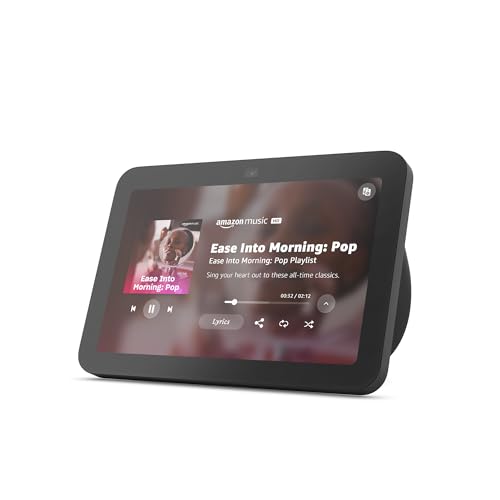




Alexa is a popular virtual assistant developed by Amazon that can be used to control various smart devices in your home. One of the features that many users find incredibly helpful is the ability to connect Alexa to security cameras. By doing so, you can use your Alexa-enabled device, such as the Echo Show, to display live feeds from your security cameras.
Setting up your security camera with Alexa is a relatively simple process. First, you’ll need to make sure that your security camera is compatible with Alexa. Many popular brands, such as Ring and Arlo, offer Alexa integration. Once you’ve confirmed compatibility, you can enable the skill or app for your specific camera on the Alexa app.
Once you’ve connected your security camera to Alexa, you can use voice commands to view the live feed on your Echo Show or other Alexa-enabled device. For example, you can say “Alexa, show me the front door camera” to display the feed from your front door camera. This convenient feature allows you to monitor your home’s security quickly and easily.
How to use Alexa to display security camera
If you have a compatible security camera and an Alexa-enabled device, you can easily use Alexa to display live feeds from your security camera on your Echo Show or Fire TV. Here’s how:
Step 1: Set up your security camera with Alexa
- Make sure your security camera is compatible with Alexa. Check the manufacturer’s instructions for compatibility.
- Enable the skill for your security camera in the Alexa app and follow the setup instructions.
Step 2: View the camera feed
- Simply say “Alexa, show [camera name]” to your Echo Show or Fire TV device.
- You can also use the Alexa app on your smartphone or tablet to view the camera feed.
With these simple steps, you can use Alexa to conveniently display live feeds from your security camera whenever you need to check on your home or property.
Connect Alexa to Security Camera
Connecting your security camera to Alexa allows you to monitor your home or office with voice commands. To set up this functionality, follow these steps:
1. Check Camera Compatibility
Make sure that your security camera is compatible with Alexa. Check the manufacturer’s website or product documentation for information on Alexa integration.
2. Enable Alexa Skill
Download the Alexa app on your smartphone and enable the skill for your specific camera brand. Follow the on-screen instructions to link your camera to your Alexa account.
Note: You may need to create an account with the camera manufacturer and link it to your Alexa account for seamless integration.
Once the setup is complete, you can use voice commands to view live feeds, control camera settings, and receive alerts through your Alexa-enabled devices.
Enable camera skill on Alexa app
To enable camera skill on Alexa app, follow these simple steps:
- Open the Alexa app on your smartphone or tablet.
- Go to the Skills & Games section in the menu.
- Search for the camera skill you want to enable.
- Click on the skill and then select “Enable Skill” to add it to your Alexa device.
- Follow the on-screen instructions to link your camera to the Alexa app.
Once the camera skill is enabled, you can use voice commands to view the camera feed on your Alexa-enabled device.
Ask Alexa to show camera feed
If you want to view the live feed from your security camera on an Alexa-enabled device with a screen, you can simply ask Alexa to show the camera feed. Follow these steps:
- Make sure your security camera is compatible with Alexa and set up properly.
- Open the Alexa app on your smartphone or tablet.
- Go to the Devices tab and select Cameras.
- Choose the camera you want to view.
- Ask Alexa by saying, “Alexa, show [camera name].”
Set up camera permissions on Alexa app
Setting up camera permissions on the Alexa app is essential to ensure that your security camera feed can be displayed on your Echo Show or other compatible Alexa devices. Follow these steps to grant camera permissions:
| Step 1: | Open the Alexa app on your smartphone or tablet. |
| Step 2: | Go to the menu and select “Settings”. |
| Step 3: | Choose the device you want to connect to the security camera. |
| Step 4: | Find the camera permissions option and enable it. |
| Step 5: | Follow the on-screen instructions to complete the setup. |
Once you have set up camera permissions on the Alexa app, you should be able to view your security camera feed on your Alexa devices by simply asking Alexa to show the camera feed.
Check camera compatibility with Alexa
Before setting up your security camera with Alexa, it is important to ensure that your camera is compatible with Alexa devices. Here are some steps to check the compatibility:
- Research: Look up the brand and model of your security camera to see if it is compatible with Alexa. Check the manufacturer’s website or Alexa’s official compatibility list for more information.
- Skills: Some security cameras require specific Alexa skills to work with Alexa devices. Make sure to check if your camera requires any special skills to be enabled.
If your security camera is not compatible with Alexa, you may need to consider alternative options or choose a different camera that is compatible with your Alexa devices.
Ensure camera is connected to Wi-Fi
Before trying to display your security camera on Alexa Show, make sure that your camera is properly connected to Wi-Fi. Follow these steps to ensure a stable connection:
Check Wi-Fi signal
Ensure that your security camera is within range of a strong Wi-Fi signal. Weak signals can cause connectivity issues and prevent the camera feed from displaying on Alexa Show.
Reconnect camera to Wi-Fi
If you experience connectivity issues, try reconnecting your security camera to Wi-Fi. Follow the manufacturer’s instructions to reset the Wi-Fi connection on the camera and ensure it is properly connected.
| Step 1: | Access the camera’s settings menu. |
| Step 2: | Locate the Wi-Fi settings and select the option to reconnect to Wi-Fi. |
| Step 3: | Follow the on-screen prompts to enter your Wi-Fi network details and reconnect the camera. |
Troubleshoot Camera Connection Issues with Alexa
If you are experiencing problems with connecting your security camera to Alexa, follow these troubleshooting steps:
| Issue | Solution |
| 1. Camera not detected by Alexa | Make sure your camera is compatible with Alexa. Check the camera’s settings and make sure it is properly connected to your network. |
| 2. Weak Wi-Fi signal | Move the camera closer to the Wi-Fi router to improve signal strength. Consider using a Wi-Fi extender to boost the signal. |
| 3. Alexa app not syncing with camera | Restart the Alexa app on your device. Make sure the app is up to date and try syncing the camera again. |
| 4. Camera firmware update required | Check if there is a firmware update available for your camera. Update the firmware as needed to ensure compatibility with Alexa. |
| 5. Network firewall blocking connection | Check your network firewall settings to ensure they are not blocking the camera’s connection to Alexa. Adjust firewall settings if necessary. |
By following these troubleshooting steps, you should be able to resolve any camera connection issues with Alexa and enjoy seamless integration between your security camera and Alexa-enabled devices.
Review security settings for camera feed on Alexa
When connecting a security camera to Alexa for display, it is essential to review and adjust the security settings to ensure the privacy and security of your camera feed. Here are some steps to review the security settings for your camera feed on Alexa:
- Enable Two-Factor Authentication: Make sure that two-factor authentication is enabled for your Alexa account to add an extra layer of security.
- Set Up PIN Protection: Create a unique PIN code to access the camera feed on Alexa, preventing unauthorized users from viewing it.
- Check Camera Permissions: Verify the permissions granted to Alexa for accessing the camera feed and adjust them if necessary to limit access.
- Regularly Update Firmware: Keep your security camera’s firmware up to date to patch any security vulnerabilities and ensure optimal protection.
- Monitor Access Logs: Periodically review the access logs to track who has accessed the camera feed through Alexa and investigate any suspicious activities.
By following these security measures, you can enhance the privacy and security of your camera feed when using Alexa for display.
Enjoy peace of mind with Alexa-enabled camera feed
With Alexa-enabled security cameras, you can easily keep an eye on your home or business from anywhere in the world. Alexa integration allows you to view live camera feeds on your Alexa-enabled devices, such as the Echo Show or Fire TV.
Whether you’re at work, on vacation, or just in another room, you can quickly check in on your camera feed using simple voice commands. This provides added security and peace of mind, knowing that you can monitor your property at any time.






