


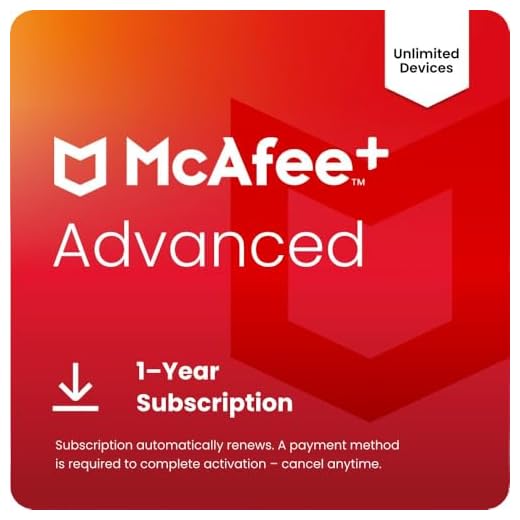

Have you ever encountered the frustrating situation where you can’t access your security camera unless you are on the same network? Many users face this issue, which can be quite perplexing and inconvenient. In this article, we will explore the reasons behind this limitation and provide some possible solutions to help you access your security camera remotely.
Security cameras are essential for monitoring and protecting your property, but the restriction of only being able to access them on the same network can pose a challenge, especially if you need to check the feed while you are away from home or the office. Understanding why this limitation exists and how to overcome it can make a significant difference in the usability and effectiveness of your security camera system.
Understanding the Issue
When you can’t access your security camera unless on the same network, it usually means that the camera is configured to only allow access from devices connected to the same local network. This is a common security measure to prevent unauthorized access from outside networks.
If you are trying to access the camera remotely, you may need to set up port forwarding on your router to allow external access to the camera. You will also need to configure the camera to allow remote access and set up a secure login method, such as a password or authentication token.
Security Camera Connectivity
When trying to access your security camera remotely, it is important to ensure that the camera and the device you are using to view the camera are connected to the same network. Here are some tips to improve connectivity:
- Check your network settings to make sure both the camera and the viewing device are on the same Wi-Fi network.
- Ensure that the camera’s IP address is correctly configured and that port forwarding is set up if needed.
- Consider using a VPN to securely connect to your home network from anywhere in the world.
By following these steps, you should be able to access your security camera remotely without any connectivity issues.
Network Configuration Challenges
When trying to access security cameras remotely, one of the main challenges users face is network configuration. The cameras are usually set up on a local network, which means that accessing them from outside the network requires proper configuration.
Port Forwarding
One common solution to this issue is port forwarding. By configuring the router to forward specific ports to the IP address of the security camera, users can access the camera remotely. However, setting up port forwarding correctly can be tricky and may require some technical knowledge.
Dynamic IP Addresses
Another challenge is dealing with dynamic IP addresses. If the IP address of the network changes frequently, users may have difficulty accessing the security camera remotely. Using a Dynamic DNS service can help by providing a domain name that points to the changing IP address.
| Challenge | Solution |
|---|---|
| Port Forwarding | Configure router to forward ports |
| Dynamic IP Addresses | Use Dynamic DNS service |
Potential Solutions
If you are facing the issue of not being able to access your security camera unless you are on the same network, there are several potential solutions you can try:
1. VPN Connection
Consider setting up a Virtual Private Network (VPN) connection to access your security camera remotely. A VPN can create a secure connection between your device and the camera, allowing you to access it from anywhere.
2. Port Forwarding
Try configuring port forwarding on your router to allow external access to your security camera. By opening specific ports on your router, you can enable remote access to the camera even when you are not on the same network.
Remote Access Options
If you need to access your security camera remotely, there are several options you can consider:
- Set up a Virtual Private Network (VPN) to securely connect to your home network from anywhere.
- Use a Dynamic DNS service to access your camera using a domain name instead of an IP address.
- Utilize a cloud-based surveillance system that allows remote access through a web browser or mobile app.
- Consider setting up port forwarding on your router to allow external access to your camera.
- Explore the option of using a third-party remote access service that provides secure connectivity to your camera.
VPN Setup
If you are unable to access your security camera unless you are on the same network, setting up a Virtual Private Network (VPN) can help you remotely access the camera from anywhere. Here is a step-by-step guide to setting up a VPN:
Step 1: Choose a VPN Service
First, choose a reliable VPN service provider that suits your needs. Make sure the provider offers secure encryption and has servers in locations where you want to access your security camera.
Step 2: Install VPN Software
Download and install the VPN software on your computer or mobile device. Follow the instructions provided by the VPN service to set up the software.
| Step | Description |
|---|---|
| Step 3 | Configure VPN Connection |
| Step 4 | Connect to VPN Server |
Security Concerns
When accessing your security camera system remotely, it’s important to consider the potential security risks involved. Here are some key concerns to keep in mind:
- Unauthorized Access: If your security camera system is not properly secured, hackers could potentially gain access to your cameras and footage, compromising your privacy and security.
- Data Breaches: Storing sensitive footage on a remote server can make it vulnerable to data breaches if the server is not adequately protected.
- Network Vulnerabilities: Connecting your security cameras to a network opens up potential vulnerabilities that could be exploited by cybercriminals.
- Privacy Concerns: Remote access to security cameras raises concerns about the privacy of individuals being recorded, especially if the footage is accessed by unauthorized parties.
Data Encryption
Data encryption is a crucial aspect of securing your security camera system. By encrypting the data that is transmitted between the camera and the viewer, you can prevent unauthorized access and protect your privacy. Encryption technology scrambles the data so that only authorized parties with the correct decryption key can access it. This ensures that even if someone intercepts the data, they won’t be able to decipher it without the key.
End-to-End Encryption
End-to-end encryption is a method where the data is encrypted on the camera and decrypted only when it reaches the viewer’s device. This ensures that the data remains secure throughout the entire transmission process, protecting it from potential threats.
Importance of Encryption
Encryption is essential for maintaining the confidentiality and integrity of your security camera system. Without encryption, your data could be vulnerable to interception and manipulation by malicious actors. By implementing strong encryption protocols, you can ensure that your security camera system remains secure and your data remains private.
Unauthorized Access Risks
When security cameras are accessible from outside the local network, they are vulnerable to unauthorized access. This poses serious risks, as unauthorized individuals can gain access to the live feed or recorded footage. They can use this access to monitor activities, compromise privacy, or even use the footage for malicious purposes.
Unauthorized access can also lead to tampering with the camera settings, disabling the camera, or even causing damage to the security system. This can compromise the overall security of the premises and put the safety of individuals at risk.
| Risks of unauthorized access: | 1. Privacy invasion |
| 2. Monitoring of activities | |
| 3. Potential for malicious use of footage | |
| 4. Tampering with camera settings | |
| 5. Disabling the camera | |
| 6. Compromising overall security |
Network Settings
One of the key factors in accessing your security camera remotely is proper network configuration. Ensure that your security camera and the device you are using to access it are connected to the same network. This can be your home Wi-Fi network or a VPN connection.
Check the network settings on both your security camera and the device to make sure they are on the same subnet. You may need to adjust the IP address, subnet mask, and gateway settings to establish a connection.
Port Forwarding
If you are trying to access your security camera from a different network, consider setting up port forwarding on your router. This will allow external access to your security camera by routing traffic to the correct port.
Warning: Be cautious when configuring port forwarding as it can expose your network to potential security risks. Consult your router’s manual or seek assistance from a network expert if needed.
Port Forwarding
Port forwarding is a technique used to allow external access to devices on a private network. By setting up port forwarding on your router, you can redirect incoming traffic from a specific port to a device on your network, such as a security camera.
To access your security camera from outside your network, you will need to set up port forwarding on your router. This involves logging into your router’s configuration page, finding the port forwarding section, and creating a new port forwarding rule for the specific port used by your security camera.
Make sure to specify the internal IP address of your security camera and the port it uses in the port forwarding rule. Once the rule is set up, you should be able to access your security camera from anywhere by entering your public IP address and the port number in a web browser.
Dynamic DNS
Dynamic DNS (DDNS) is a service that automatically updates the domain name system (DNS) records whenever the IP address of your network changes. This allows you to access your security camera remotely even if you are not on the same network.
By setting up DDNS on your network, you can assign a hostname to your security camera and access it using that hostname instead of the changing IP address. This makes it easier to connect to your camera from anywhere, as the hostname will always point to the correct IP address.
How does DDNS work?
DDNS works by periodically updating the DNS records with the current IP address of your network. This is done through a client software or a compatible router that communicates with the DDNS provider’s servers. When you try to access your security camera using the hostname, the DDNS service translates it to the current IP address, allowing you to connect to the camera.
Tip: Make sure to choose a reliable DDNS provider and follow the setup instructions carefully to ensure seamless remote access to your security camera.







