
As an iPhone 7 Plus user, I understand the importance of capturing the perfect photo. With its advanced camera capabilities, the iPhone 7 Plus offers a range of settings that can help enhance your photography skills. In this article, I will share some of the best camera settings for the iPhone 7 Plus, allowing you to take stunning pictures and make the most out of your device.
1. Use Portrait Mode: One of the standout features of the iPhone 7 Plus is its Portrait Mode. This setting allows you to create a beautiful depth-of-field effect, blurring the background and keeping the subject in sharp focus. To use Portrait Mode, simply open the camera app and swipe to the Portrait Mode option. Keep in mind that Portrait Mode works best when there is good lighting and a decent distance between the subject and the background.
2. Adjust Exposure: Another useful camera setting on the iPhone 7 Plus is the ability to adjust exposure. This allows you to control the brightness and darkness of your photos. To adjust exposure, tap on the screen to focus on a particular area, and then swipe up or down to increase or decrease the exposure. This feature is particularly helpful when dealing with tricky lighting conditions or when shooting in low light environments.
3. Shoot in HDR: HDR (High Dynamic Range) is a setting that helps capture photos with more details in both the highlights and shadows. When enabled, the iPhone 7 Plus takes multiple shots at different exposures and combines them to create a balanced image. To enable HDR, go to the camera settings, tap on “HDR” and select “Auto” or “On.” Keep in mind that using HDR can slow down the camera shutter, so it may not be suitable for capturing fast-moving subjects.
4. Utilize the Telephoto Lens: The iPhone 7 Plus is equipped with a telephoto lens that allows you to zoom in and capture details from a distance. To switch to the telephoto lens, simply tap on the “1x” or “2x” icon on the camera interface. The telephoto lens is particularly useful for portrait photography, nature shots, or when you want to focus on distant objects without compromising image quality.
By utilizing these camera settings on your iPhone 7 Plus, you can take your photography skills to the next level. Experiment with different settings in various lighting conditions to find the combination that works best for you and get ready to capture stunning photos with your device.
Maximizing the Camera Potential on iPhone 7 Plus
As an iPhone 7 Plus user, I am constantly exploring the best settings to achieve stunning photographs with this amazing device. Here are some of my top recommendations to maximize the camera’s potential and capture breathtaking pictures:
-
Utilize the Portrait mode: One of the standout features of the iPhone 7 Plus is the dual-camera system, which allows for a stunning depth effect in portrait mode. Experiment with this setting to blur the background and create professional-looking portraits.
-
Adjust exposure manually: The iPhone 7 Plus offers the ability to manually adjust the exposure in the camera app. This feature is especially useful in challenging lighting conditions, allowing you to control the brightness and achieve a well-balanced image.
-
Shoot in HDR: High Dynamic Range (HDR) mode can significantly enhance the detail and color range of your photos. Enable the HDR setting on your iPhone 7 Plus to capture breathtaking landscapes and vibrant scenes with greater clarity.
-
Use the gridlines: Activate the gridlines in the camera settings to help you compose your shots more effectively. These lines follow the rule of thirds, making it easier to align your subjects and create visually appealing images.
-
Experiment with different lighting: The iPhone 7 Plus’s camera performs exceptionally well in various lighting conditions. Try capturing photos in different settings, such as natural light, low light, or even backlighting, to explore the unique capabilities of the camera.
By keeping these camera settings and techniques in mind, you can unlock the full potential of the iPhone 7 Plus’s camera and capture stunning images that stand out from the crowd.
The essential camera settings for iPhone 7 Plus users
If you own an iPhone 7 Plus and love taking photos, you’ll definitely want to take advantage of its powerful camera features. Here are some essential camera settings that can help you capture stunning pictures with your iPhone 7 Plus.
1. Portrait mode
One of the standout features of the iPhone 7 Plus is its Portrait mode, which allows you to create professional-looking photos with a shallow depth of field. To enable Portrait mode, simply open your camera app and swipe to the right until you see the “Portrait” option. When using this mode, make sure your subject is within 8 feet of the camera for optimal results.
2. HDR
High Dynamic Range (HDR) is a feature that helps you capture better photos in high-contrast situations. When enabled, your iPhone 7 Plus will take multiple photos with different exposures and combine them to create a well-balanced image. To enable HDR, go to the Settings app, tap on “Camera”, and toggle on the “HDR” option. Keep in mind that using HDR may increase processing time for each photo.
3. Gridlines
To ensure better composition in your photos, it’s helpful to enable the gridlines on your iPhone 7 Plus camera. The gridlines divide your screen into thirds, which can help you align the main subjects and create more balanced compositions. To enable gridlines, go to the Settings app, tap on “Camera”, and toggle on the “Grid” option.
4. Live Photos
Live Photos is a unique feature that allows you to capture moments before and after you press the shutter button. This feature adds movement and sound to your photos, and it can be quite magical. To enable Live Photos, simply tap on the circle icon at the top of your camera app. Keep in mind that Live Photos take up more storage space, so make sure you have enough available.
These are just a few camera settings that can help you make the most out of your iPhone 7 Plus camera. By experimenting with these settings and exploring other features, you can unleash your creativity and capture stunning photos with your iPhone.
How to optimize your iPhone 7 Plus camera for stunning photos
As a proud owner of the iPhone 7 Plus, I have discovered some great ways to optimize its camera settings to capture stunning photos. Here are a few tips and tricks that will help you take your photography to the next level:
1. Take advantage of the Portrait mode
One of the standout features of the iPhone 7 Plus is its dual camera system, which includes a Portrait mode. This mode uses a combination of hardware and software to create beautiful, professional-looking portraits with a shallow depth of field. Simply open the camera app, swipe to the Portrait mode, and start snapping breathtaking portraits that will impress your friends and family.
2. Experiment with different lighting conditions
The iPhone 7 Plus excels in various lighting conditions, so don’t be afraid to experiment. Whether you’re shooting in low light or bright sunlight, the camera’s advanced image sensor and optical image stabilization will help you capture sharp and detail-rich photos. Try taking photos during golden hour, when the warm and soft light creates a magical atmosphere, or explore the possibilities of night photography with the help of a tripod.
3. Master the manual controls
While the iPhone 7 Plus camera is equipped with automatic shooting modes, taking control of the manual settings can greatly enhance your photography. Tap on the screen to adjust the focus and exposure independently, or use the manual controls within third-party camera apps to fine-tune your settings. Understanding the basics of ISO, shutter speed, and white balance will give you more creative control and allow you to capture the perfect shot in any situation.
4. Use HDR for high dynamic range photos
High Dynamic Range (HDR) mode can help you capture photos with greater detail in both the shadows and highlights. When enabled, your iPhone will take multiple photos at different exposures and combine them into a single image that preserves the best parts of each shot. This is particularly useful in challenging lighting situations, such as backlit scenes or high contrast environments. Experiment with HDR mode and see how it can elevate the quality of your photos.
5. Edit and enhance your photos
After capturing stunning photos with your iPhone 7 Plus, don’t forget to edit and enhance them to truly make them shine. Take advantage of the built-in editing tools in the Photos app, such as cropping, adjusting exposure, enhancing colors, and applying filters. You can also explore third-party editing apps that offer advanced features and creative effects. With a bit of editing, you can transform your already amazing photos into works of art.
By following these tips and exploring the various capabilities of your iPhone 7 Plus camera, you’ll be able to capture stunning photos that will leave a lasting impression. So grab your phone, head out into the world, and start capturing moments that will be cherished for years to come.
Top camera settings for maximizing the potential of your iPhone 7 Plus camera
As an iPhone 7 Plus user, I have explored various camera settings and techniques to enhance the quality of my photos. Here are some top camera settings that can help you get the best out of your iPhone 7 Plus camera:
1. Adjusting exposure manually
- Tap to focus and slide to adjust exposure: When taking a photo, tap on the area you want to focus on and then slide your finger up or down to manually adjust the exposure. This allows you to control the brightness and darkness of your photo, resulting in more balanced and well-exposed shots.
2. Utilizing the Portrait mode
- Experiment with Portrait mode: The iPhone 7 Plus has a unique feature called “Portrait mode” that utilizes the dual-camera system to capture photos with a depth-of-field effect. This creates a beautiful blur in the background, making the subject stand out. Practice using this mode and experiment with different lighting conditions to achieve stunning portrait shots.
3. Shooting in HDR mode
- Enable HDR mode: High Dynamic Range (HDR) mode helps you capture more details in both the dark and bright areas of a photo. Go to the camera settings and toggle on the “HDR” option. When enabled, your iPhone will automatically capture multiple shots with different exposures and combine them to create a well-balanced image.
4. Using gridlines for composition
- Turn on the gridlines: Enable the gridlines option in the camera settings. These lines will guide you to follow the rule of thirds, which is a well-known photography rule for balanced composition. By aligning your subject with the gridlines, you can create more visually appealing and professional-looking photos.
In conclusion, by manually adjusting exposure, utilizing the Portrait mode, enabling HDR, and using gridlines for composition, you can make the most out of your iPhone 7 Plus camera. Experiment with these settings and techniques to capture stunning photos that truly showcase the capabilities of your device.
Easy and Effective Camera Settings for Better iPhone 7 Plus Photography
As an iPhone 7 Plus user, I have discovered some easy and effective camera settings that greatly improve the quality of my photos. By making a few simple adjustments, you can capture stunning images with your iPhone 7 Plus too.
1. Enable the Grid
The first setting I recommend enabling is the grid. This feature divides your camera viewfinder into a 3×3 grid, helping you compose your photos using the rule of thirds. To enable the grid, go to “Settings,” select “Camera,” and toggle on the “Grid” option. With this setting, you’ll be able to create well-balanced and visually appealing compositions.
2. Use HDR for High Contrast Scenes
The next camera setting that can significantly improve your iPhone 7 Plus photography is the HDR (High Dynamic Range) mode. HDR works by capturing multiple exposures and combining them to create a single image with enhanced details in both the highlights and shadows. This is particularly useful for high contrast scenes where the lighting conditions are challenging. To enable HDR, simply tap on the HDR icon in the camera app and select “On.”
3. Experiment with Portrait Mode
If you want to take professional-looking portraits with a shallow depth of field, the Portrait mode on the iPhone 7 Plus is a game-changer. This mode uses dual cameras to create a blurred background effect, also known as bokeh, while keeping the subject in sharp focus. To access Portrait mode, open the camera app and swipe to the right until you see the “Portrait” option. It’s a fantastic setting for capturing stunning portraits of people or objects.
4. Adjust Exposure and Focus
To ensure your photos are correctly exposed and in focus, you can manually adjust these settings on your iPhone 7 Plus. When framing your shot, tap on the area of the screen where you want the camera to focus. Once the focus is locked, you can swipe up or down to adjust the exposure manually. This is particularly useful when dealing with challenging lighting situations or when you want to control the exposure creatively.
Conclusion
By enabling the grid, using the HDR mode, experimenting with Portrait mode, and adjusting the exposure and focus, you’ll be well on your way to capturing better photos with your iPhone 7 Plus. Don’t be afraid to explore and try out different settings to unleash the full potential of your iPhone’s camera capabilities.
Quick tips to enhance your iPhone 7 Plus camera settings
As an iPhone 7 Plus user, I want to make the most out of my camera settings to capture stunning photos. Here are some quick tips to help you enhance your iPhone 7 Plus camera settings:
1. Adjust exposure for better lighting
When taking a photo, you can tap on the screen to adjust the exposure. This allows you to control the brightness of the image and capture more details, especially in challenging lighting conditions. Experiment with different exposure settings to find the perfect balance for your photos.
2. Activate Portrait mode for stunning depth-of-field effects
The iPhone 7 Plus comes with a built-in Portrait mode that creates beautiful depth-of-field effects, blurring the background and making the subject stand out. To activate Portrait mode, simply launch the camera app, swipe to the “Portrait” mode, and follow the on-screen instructions. This feature works best when the subject is relatively close to the camera.
3. Use HDR mode for balanced exposures
High Dynamic Range (HDR) mode on the iPhone 7 Plus helps capture photos with more balanced exposures, especially in high-contrast scenes. When enabled, the camera takes multiple photos at different exposures and combines them to create a well-exposed image. You can turn on HDR mode by tapping on the “HDR” option in the camera app and choosing either “Auto” or “On” depending on your preference.
4. Explore different shooting modes
The iPhone 7 Plus offers various shooting modes, such as Time-Lapse, Slo-Mo, and Pano, that can add creativity and uniqueness to your photos. Experiment with these modes to capture stunning time-lapse videos, slow-motion clips, and panoramic landscapes. Simply swipe left or right on the camera app to access these shooting modes.
5. Optimize settings for low-light photography
For better results in low-light conditions, adjust the camera settings. Switching to Night mode (in the camera app) will enable longer exposures, allowing more light to be captured. You can also experiment with using the flash, but be mindful of the intensity and direction to avoid harsh lighting. Additionally, consider using a tripod or stabilizing the camera to minimize blur caused by hand movements.
Overall, by exploring and utilizing the various camera settings and modes on your iPhone 7 Plus, you can enhance your photography skills and capture stunning images in different shooting conditions.
Making the most of your iPhone 7 Plus camera settings
When it comes to capturing stunning photos with your iPhone 7 Plus, the camera settings play a crucial role. By understanding and utilizing the camera settings effectively, you can enhance the quality of your photos and unlock the full potential of your device. Here are some tips to help you make the most out of your iPhone 7 Plus camera settings.
1. Take advantage of Portrait mode
The iPhone 7 Plus comes with a dual-camera system that enables Portrait mode, allowing you to capture professional-looking photos with a shallow depth-of-field effect. This feature is perfect for portrait photography and helps to create a beautiful background blur that makes your subject stand out. Experiment with Portrait mode in different lighting conditions and backgrounds to achieve stunning results.
2. Adjust exposure manually
To have full control over the exposure of your photos, use the manual exposure feature on your iPhone 7 Plus. By tapping on the screen while in the camera app, you can adjust the exposure and brightness levels to get the perfect lighting for your shot. This is particularly useful in situations where the lighting may be challenging or when you want to create a specific mood in your photos.
3. Explore different shooting modes
- Live Photos: This feature captures a short video before and after you take a photo, adding movement and depth to your images.
- Panorama: Use the Panorama mode to capture breathtaking landscape shots by sweeping your iPhone smoothly from left to right.
- Square: The Square mode is perfect for social media platforms like Instagram, as it allows you to capture photos in a square aspect ratio.
- Burst mode: When you want to capture fast-moving subjects or action shots, use Burst mode by holding down the shutter button to take a rapid series of photos.
4. Edit your photos with built-in tools
After capturing your images, take advantage of the built-in editing tools available on your iPhone 7 Plus. From cropping and adjusting the exposure to adding filters and enhancing colors, you can make your photos even more impressive without the need for third-party editing apps. Experiment with different editing options to achieve the desired look for your photos.
By understanding the various camera settings and features available on your iPhone 7 Plus, you can elevate your photography skills and capture stunning images that truly reflect your creativity and vision. Don’t be afraid to experiment and explore different settings to discover the potential of your device.
Simple camera settings every iPhone 7 Plus owner should know
If you’re an iPhone 7 Plus owner, you already have a powerful camera right in your pocket. However, without properly understanding and leveraging its settings, you might not be able to take advantage of its full potential. In this article, I will share some simple camera settings every iPhone 7 Plus owner should know to capture stunning photos.
1. Adjust Exposure: To ensure that your photos are well-exposed and not too bright or too dark, use the exposure adjustment feature on your iPhone 7 Plus. Simply tap on the area of the photo you want to adjust the exposure for, and slide your finger up or down to increase or decrease the exposure respectively.
2. Enable HDR: High Dynamic Range (HDR) mode can be a great tool to capture photos with better color accuracy and detail, especially in high-contrast scenes. To enable HDR mode, go to your iPhone’s camera settings, tap on “HDR” and choose “Auto” or “On”. Your iPhone will automatically analyze the scene and capture multiple photos at different exposures, then combine them to create a more balanced and detailed image.
- 3. Shoot in Portrait mode: If you want to take stunning portraits with a blurred background, make use of the Portrait mode on your iPhone 7 Plus. This mode utilizes the dual-camera system to create a depth-of-field effect, resulting in professional-looking photos with a subject in sharp focus and a beautifully blurred background.
- 4. Use Burst mode: For capturing fast-moving subjects or ensuring that you don’t miss the perfect moment, utilize the Burst mode on your iPhone 7 Plus. Simply hold down the shutter button, and your iPhone will capture a series of photos in rapid succession. Later, you can choose the best shot from the series.
- 5. Experiment with Manual focus: While the iPhone 7 Plus camera usually autofocuses on the subject automatically, you can also manually adjust the focus point. Tap on the area of the screen where you want to focus, and you’ll see a yellow square indicating the focus point. This feature can be particularly useful when you want to create a specific composition or emphasize a particular subject.
By mastering these simple camera settings, you can elevate your iPhone 7 Plus photography skills and capture breathtaking photos like a pro. So, grab your iPhone, start experimenting, and unleash your creativity through the lens!
Take your iPhone 7 Plus photography to the next level with these camera settings
As an iPhone 7 Plus user and avid photographer, I am constantly exploring different camera settings to capture stunning, professional-quality photos right from my smartphone. With the right combination of settings, you can maximize the capabilities of your iPhone 7 Plus camera and take your photography to new heights.
1. Manual mode: One of the best features of the iPhone 7 Plus camera is the ability to manually adjust settings such as exposure, focus, and white balance. By switching to manual mode, you have full control over these settings, allowing you to capture the perfect shot in any lighting condition.
2. Portrait mode:
Built specifically for the iPhone 7 Plus, the Portrait mode is a fantastic tool for capturing stunning portrait photos with a shallow depth of field. This mode creates a beautiful bokeh effect, making the subject of the photo stand out from the background. With Portrait mode, you can easily achieve professional-looking portraits that rival those taken with a DSLR camera.
3. HDR: High Dynamic Range (HDR) is a feature that helps balance the exposure in your photos, especially in high-contrast scenes. When enabled, your iPhone 7 Plus takes multiple shots at different exposures and combines them into a single photo with optimal lighting and detail. HDR is perfect for landscapes, architecture, and any other scene with varying light and shadow.
4. Adjusting the exposure:
The exposure setting controls the amount of light that enters the camera sensor. If your photo is too dark or too bright, adjusting the exposure can make a world of difference. In the iPhone 7 Plus camera, you can simply tap on the screen to adjust the exposure. Tap on a bright area to darken the overall exposure or tap on a darker area to brighten it. Experimenting with exposure settings can help you achieve the perfect lighting in your photos.
5. Gridlines: Activate the gridlines feature on your iPhone 7 Plus camera to help you compose your shots more effectively. The gridlines divide the frame into thirds both horizontally and vertically, which enables you to create more balanced and visually appealing compositions. Placing points of interest on the intersecting lines or using the rule of thirds can greatly enhance the overall aesthetic of your photos.
By utilizing these camera settings on your iPhone 7 Plus, you can unlock its full potential and capture professional-quality photos right from your pocket. Experiment with different settings, practice your composition, and let your creativity soar!
Mastering the camera settings on your iPhone 7 Plus
As an iPhone 7 Plus owner, I have discovered that mastering the camera settings on this device can greatly enhance the quality of my photos. With a few simple adjustments, I am able to capture stunning images that rival those taken with professional cameras.
1. Experiment with the different shooting modes: The iPhone 7 Plus offers several shooting modes, including Photo, Square, and Pano. Each mode has its own unique advantages, so I recommend experimenting with them to see which one best suits your needs. For example, the Square mode is perfect for capturing Instagram-ready images, while the Pano mode allows you to capture breathtaking panoramic views.
2. Utilize the Portrait mode: One of the standout features of the iPhone 7 Plus is its Portrait mode. This mode uses advanced depth-sensing technology to create stunning, professional-looking portraits with a blurred background effect. With the Portrait mode, you can capture beautiful photos that highlight the subject while creating a sense of depth and artistic expression.
3. Adjust the exposure and focus: The iPhone 7 Plus allows you to manually adjust the exposure and focus of your photos. By tapping on the screen, you can adjust the focus to ensure that your subject is sharp and clear. Additionally, you can swipe up or down to adjust the exposure, which allows you to control the brightness of your photos. These simple adjustments can make a big difference in the overall quality of your images.
4. Use HDR for high-quality images: The HDR (High Dynamic Range) feature on the iPhone 7 Plus helps capture photos with a greater level of detail and color accuracy. When HDR is enabled, the camera takes multiple exposures and combines them to create a single, well-balanced image. This feature is especially useful in challenging lighting situations, such as backlit scenes or high-contrast environments.
5. Edit your photos with third-party apps: While the iPhone 7 Plus has a range of built-in editing tools, you can further enhance your photos by using third-party apps. Apps like Snapseed, VSCO, and Adobe Lightroom offer a wide range of editing options, including brightness, contrast, saturation, and cropping. Don’t be afraid to experiment with new editing techniques to add your own personal touch to your photos.
In conclusion, by mastering the camera settings on your iPhone 7 Plus, you can take your photography skills to the next level. Whether you’re a beginner or an experienced photographer, these tips can help you capture stunning images with your device.
Boost your photography skills with these iPhone 7 Plus camera settings
With the right camera settings, you can take your iPhone 7 Plus photography to the next level. In this article, we’ve covered some of the best camera settings to enhance your photos. Let’s recap:
1. Adjust Exposure
The exposure controls on the iPhone 7 Plus allow you to lighten or darken your photos. Tap on the area of the photo you want to adjust, and then slide your finger up or down to increase or decrease the exposure. This is particularly useful in low-light conditions or when you want to create a silhouette effect.
2. Shoot in HDR
High Dynamic Range (HDR) mode captures a greater range of light and shadow in your photos, resulting in more balanced and vibrant images. Enable HDR mode in your iPhone’s camera settings and let the device automatically take multiple exposures and combine them to create stunning photos.
3. Use Portrait Mode
The iPhone 7 Plus introduced the Portrait mode, which uses depth-of-field effect to create professional-looking photos with a blurred background. This feature is perfect for capturing stunning portraits and adding a sense of depth to your images.
4. Try Burst Mode
Burst mode allows you to capture a series of photos in rapid succession by holding down the shutter button. This is great for capturing action shots or shooting in challenging lighting conditions where you want to increase your chances of getting the perfect shot.
5. Use Gridlines
Enabling the gridlines in your iPhone’s camera settings can help you create more balanced and composed photos. The gridlines follow the rule of thirds, which suggests placing the main subjects or points of interest along the lines or at the intersections. This can result in more visually appealing and interesting compositions.
6. Experiment with Live Photos
Live Photos capture a few seconds of video and audio before and after you take a photo. This adds a dynamic element to your images and allows you to relive the moment when you view them. After capturing a live photo, you can also choose a different key photo or apply effects to add more creativity to your shots.
7. Capture Raw Photos
By shooting in RAW format, you have more flexibility in post-processing and can make more significant adjustments to exposure, color, and other image attributes. Download a third-party app that supports RAW capture and take advantage of the iPhone 7 Plus’s powerful camera sensor to get the most out of your images.
By mastering these iPhone 7 Plus camera settings, you’ll be able to take your photography skills to new heights. Whether you want to capture breathtaking landscapes or stunning portraits, these settings will help you get the most out of your iPhone’s camera. Remember to experiment with different settings and techniques to find your own unique style and create photos that truly stand out.
Best camera settings for iphone 7plus
Features
| Part Number | 014 |
| Model | iPhone 14 Plus |
| Color | Black |
| Size | iPhone 14 Plus |
| Price history for Spy-Fy iPhone 14 Plus Case with Camera Covers Front and Rear | Protect Your iPhone and Privacy | 6-Foot Drop Proof | 6,7 Inch | Camera Protection by Valenta | |
|---|---|
|
Latest updates:
|
|
Features
| Part Number | iSteady Mobile+ 2024 kit |
| Model | iSM5K |
| Warranty | hohem provides 12-month warranty for all products. If you have any problem, please feel free to contact us. Our customer service team will reply within 24 hrs |
| Color | Black |
| Language | English |
| Price history for hohem iSteady Mobile+ Kit Gimbal Stabilizer for Smartphone, 3-Axis Phone Gimbal with Fill Light, Ultra-Wide-Angle Mode, 600° Inception, YouTube Vlog Stabilizer for Android and iPhone 15,14,13 PRO Max | |
|---|---|
|
Latest updates:
|
|
| Price history for Gimbal Stabilizer Smartphone iPhone Video: iPhone Stabilizer Gimbal Smartphone Foldable 3-Axis Handheld Portable Android Gimbal TikTok YouTube Vlog Recording AOCHUAN Smart XE Series (Smart XE KIT) | |
|---|---|
|
Latest updates:
|
|
| Price history for KODAK Dock Plus 4PASS Instant Photo Printer (4x6 inches) + 90 Sheets Bundle | |
|---|---|
|
Latest updates:
|
|
| Price history for AICase (2nd Gen Universal Waterproof Underwater Photography Housings for iPhone 12/12 Pro/12 Mini/12 Pro Max/11//XR/8/7/6[50ft/15m], Diving Case for Galaxy S21 5G/S21 Plus/S21 Ultra/Note 20/10/S10 | |
|---|---|
|
Latest updates:
|
|
| Price history for Zhiyun Smooth 5 Professional Gimbal Stabilizer for iPhone 15 Pro Max Plus 14 13 Mini 12 11 XS X XR 8 Android Smartphone Cell Phone 3-Axis Handheld Gimble w/Face Tracking Time-Lapse POV FiLMiC Pro | |
|---|---|
|
Latest updates:
|
|
Features
| Part Number | 77-93150 |
| Model | 77-93150 |
| Warranty | Limited Lifetime |
| Color | Black |
| Release Date | 2023-09-12T00:00:01Z |
| Price history for OtterBox iPhone 15 Plus and iPhone 14 Plus OtterGrip Symmetry Series Case - BLACK, built-in grip, sleek case, snaps to MagSafe, raised edges protect camera & screen | |
|---|---|
|
Latest updates:
|
|
Features
| Part Number | NAUTICAL-IPHONE15PLUS |
| Model | GHOCAS3611 |
| Warranty | Limited Lifetime Warranty |
| Color | Clear |
| Size | iPhone 15 Plus (6.7 Inch) |
| Price history for Ghostek Nautical Waterproof Apple iPhone 15 Plus Case with Holster Belt Clip - Screen & Camera Protector, MagSafe Compatible, Rugged Heavy Duty (6.7 Inch, Clear) | |
|---|---|
|
Latest updates:
|
|
Question and answers:
What are the best camera settings for iPhone 7 Plus?
The best camera settings for the iPhone 7 Plus include using the “Portrait” mode for a blurred background effect, adjusting exposure using the slider, and using HDR (High Dynamic Range) mode for better detail in high contrast scenes.
How do I enable the “Portrait” mode on my iPhone 7 Plus?
To enable the “Portrait” mode on your iPhone 7 Plus, open the Camera app and swipe to the right until you see the “Portrait” option in the camera modes. Tap on it to activate the mode, and then follow the on-screen instructions to capture stunning portrait photos with a blurred background.
How can I adjust the exposure on my iPhone 7 Plus camera?
To adjust the exposure on your iPhone 7 Plus camera, tap on the screen to focus on the desired subject, and then swipe up or down on the screen to adjust the exposure manually. Slide your finger up to increase the exposure (brightness) or slide down to decrease it. This can help you get the right exposure for your photos, especially in different lighting conditions.
What does HDR mode do on the iPhone 7 Plus camera?
HDR (High Dynamic Range) mode on the iPhone 7 Plus camera helps capture photos with better detail in high contrast scenes. When enabled, the camera takes multiple photos with different exposure levels and combines them to create a single image with balanced exposure and enhanced details in both bright and dark areas. This can result in more vibrant and evenly lit photos, especially in challenging lighting conditions.










































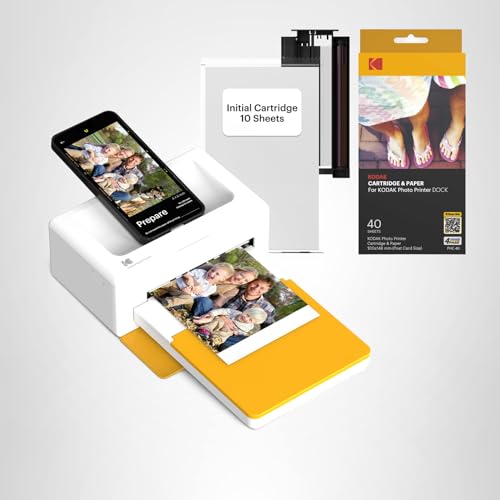
![AICase (2nd Gen Universal Waterproof Underwater Photography Housings for iPhone 12/12 Pro/12 Mini/12 Pro Max/11//XR/8/7/6[50ft/15m], Diving Case for Galaxy S21 5G/S21 Plus/S21 Ultra/Note 20/10/S10](https://m.media-amazon.com/images/I/51ULXTAluVS._SS520_.jpg)
![AICase (2nd Gen Universal Waterproof Underwater Photography Housings for iPhone 12/12 Pro/12 Mini/12 Pro Max/11//XR/8/7/6[50ft/15m], Diving Case for Galaxy S21 5G/S21 Plus/S21 Ultra/Note 20/10/S10](https://m.media-amazon.com/images/I/51XNIcTFkTS._SL500_.jpg)
![AICase (2nd Gen Universal Waterproof Underwater Photography Housings for iPhone 12/12 Pro/12 Mini/12 Pro Max/11//XR/8/7/6[50ft/15m], Diving Case for Galaxy S21 5G/S21 Plus/S21 Ultra/Note 20/10/S10](https://m.media-amazon.com/images/I/51I8z7WcJiS._SL500_.jpg)
![AICase (2nd Gen Universal Waterproof Underwater Photography Housings for iPhone 12/12 Pro/12 Mini/12 Pro Max/11//XR/8/7/6[50ft/15m], Diving Case for Galaxy S21 5G/S21 Plus/S21 Ultra/Note 20/10/S10](https://m.media-amazon.com/images/I/51puNMNuDNS._SL500_.jpg)
![AICase (2nd Gen Universal Waterproof Underwater Photography Housings for iPhone 12/12 Pro/12 Mini/12 Pro Max/11//XR/8/7/6[50ft/15m], Diving Case for Galaxy S21 5G/S21 Plus/S21 Ultra/Note 20/10/S10](https://m.media-amazon.com/images/I/51FqYJvpolS._SL500_.jpg)
![AICase (2nd Gen Universal Waterproof Underwater Photography Housings for iPhone 12/12 Pro/12 Mini/12 Pro Max/11//XR/8/7/6[50ft/15m], Diving Case for Galaxy S21 5G/S21 Plus/S21 Ultra/Note 20/10/S10](https://m.media-amazon.com/images/I/51+939J7xHS._SL500_.jpg)








































